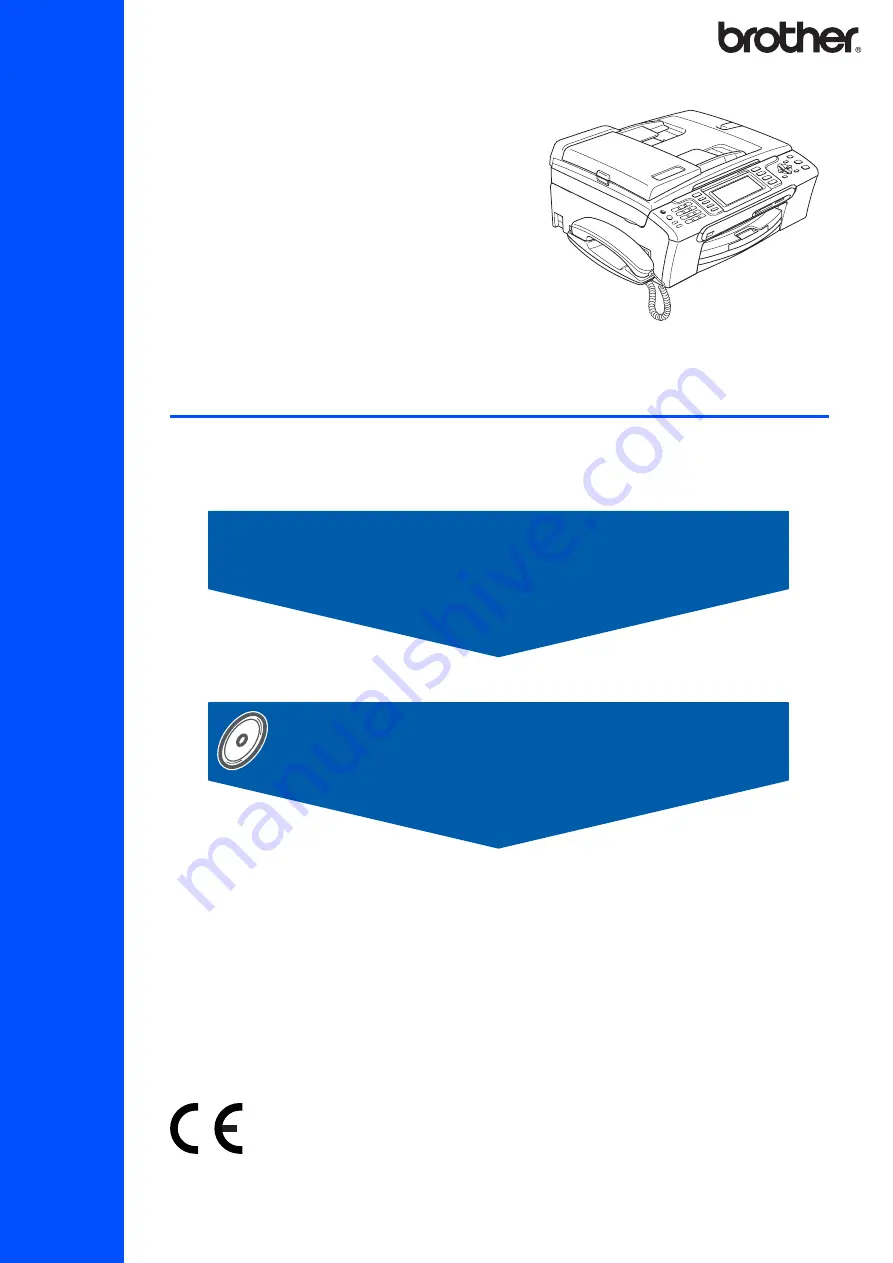
STEP 1
STEP 2
Setup is Complete!
Qu
ick
Se
tu
p G
u
id
e
Installing the Driver & Software
MFC-680CN
Before you can use the machine, you must set up the hardware and install the software.
Please read this Quick Setup Guide for the correct setup procedure and installation instructions.
Keep this Quick Setup Guide, the User’s Guide and the supplied CD-ROM in a convenient place for
quick and easy reference at all times.
Summary of Contents for MFC-680CN
Page 37: ...UK IRE GEN SAF ...


































