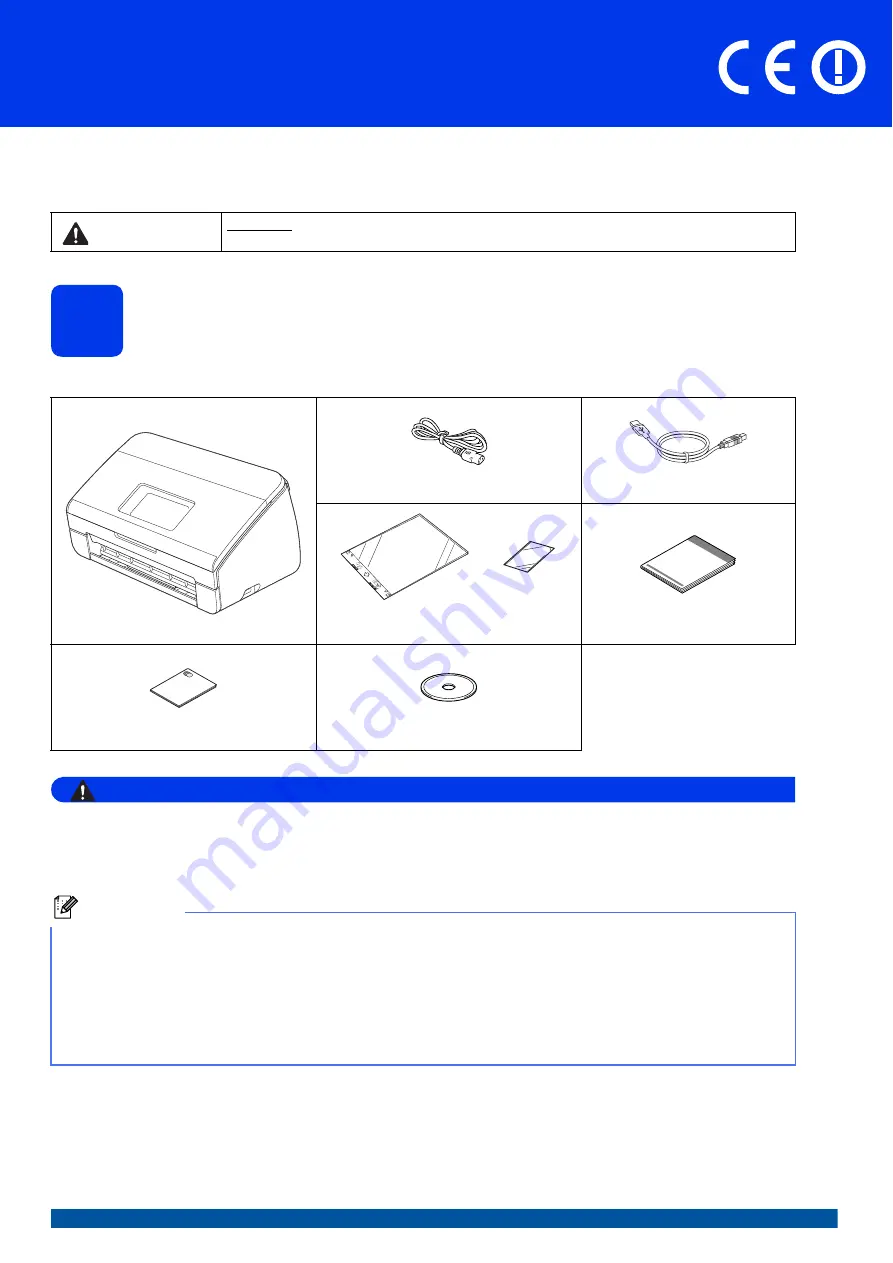
1
Start Here
Quick Setup Guide
UK/IRE/GEN Version 0
ADS-2600W
Please read the Product Safety Guide first before you set up your machine. Then, please read this Quick Setup
Guide for the correct setup and installation.
1
Unpack the machine and check the components
The components included in the box may differ depending on your country
.
WARNING
• Plastic bags are used in the packing of your machine. To avoid danger of suffocation, keep these
plastic bags away from babies and children. Plastic bags are not toys.
• Only use the power cord supplied with this product.
a
Remove the protective tape and film covering the machine and the LCD.
b
Make sure you have all the components.
WARNING
WARNING indicates a potentially hazardous situation which, if not avoided, could result in death
or serious injuries.
AC Power Cord
USB Interface Cable
Carrier Sheet/
Plastic Card Carrier Sheet
Quick Setup Guide
Product Safety Guide
DVD-ROM
Note
• We recommend that you save the original packaging in case you must ship your machine.
• Please use the supplied USB cable if you wish to connect the machine to a computer.
USB cable
It is recommended to use a USB 2.0 cable (Type A/B) that is no more than 2 metres long.
Network cable
Use a straight-through Category5 (or greater) twisted-pair cable for 10BASE-T or 100BASE-TX Fast Ethernet
Network.


































