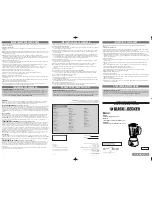ServSwitch
™
Wizard Extenders
®
NETWORK SERVICES
®
Order
toll-free
in the U.S.: Call
877-877-BBOX
(outside U.S. call
724-746-5500
)
FREE technical support 24 hours a day, 7 days a week: Call
724-746-5500
or fax
724-746-0746
Mailing address:
Black Box Corporation
, 1000 Park Drive, Lawrence, PA 15055-1018
Web site:
www.blackbox.com
• E-mail:
CUSTOMER
SUPPORT
INFORMATION
November 2006
ACU5114A
ACU5116A