Reviews:
No comments
Related manuals for 5 Series

1200D
Brand: Janome Pages: 2

82-20
Brand: Singer Pages: 32

107-1
Brand: Singer Pages: 8

SW-4010Q-MCL-M52
Brand: JAI Pages: 108

WERTARBEIT N 656D Free Arm
Brand: W6 Pages: 102

61w104
Brand: Singer Pages: 60

M19 Series
Brand: DeLuxe Stitcher Pages: 48

WAYFARER 6
Brand: Parkeon Pages: 127

743-420
Brand: Duerkopp Adler Pages: 84

FURY 1500DCP
Brand: Pacific Pages: 8

MS-202
Brand: DS Produkte Pages: 68

GBC Ricoh StreamPunch Ultra
Brand: ACCO Brands Pages: 11

NC81200 CLASSES
Brand: Carpet Sergers Pages: 30
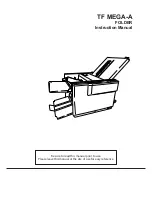
TF MEGA-A
Brand: Hefter Pages: 71

GHID-800E
Brand: Brother Pages: 20

HE-240
Brand: Brother Pages: 40

HS-2500
Brand: Brother Pages: 2

HS-2000
Brand: Brother Pages: 72

















