Reviews:
No comments
Related manuals for MAP PILOT

GT-120
Brand: I-gotU Pages: 42

v 5.0
Brand: GalileoSky Pages: 10

UM210
Brand: UniGuard Pages: 9

GPS 16-HVS
Brand: Garmin Pages: 2

iNav 610XT
Brand: Morbella Pages: 61

Watchu Guardian
Brand: CPR Pages: 2

Earthmate PN-60w
Brand: DeLorme Pages: 17

2951 Series
Brand: TeleType GPS Pages: 15

Highspeed 7934
Brand: Becker Pages: 2

MT4100
Brand: Enfora Pages: 6

G6 Farmnavigator
Brand: AvMap Pages: 32

EKP IV
Brand: AvMap Pages: 102

fm-eco4 light 3g
Brand: RUPTELA Pages: 50

FM-Eco4 light T
Brand: RUPTELA Pages: 52

GNC 355
Brand: Garmin Pages: 10

103-RS
Brand: REWIRE SECURITY Pages: 39
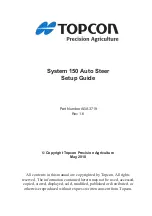
System 150
Brand: Topcon Pages: 52

1 Piece
Brand: 3M Pages: 43

















