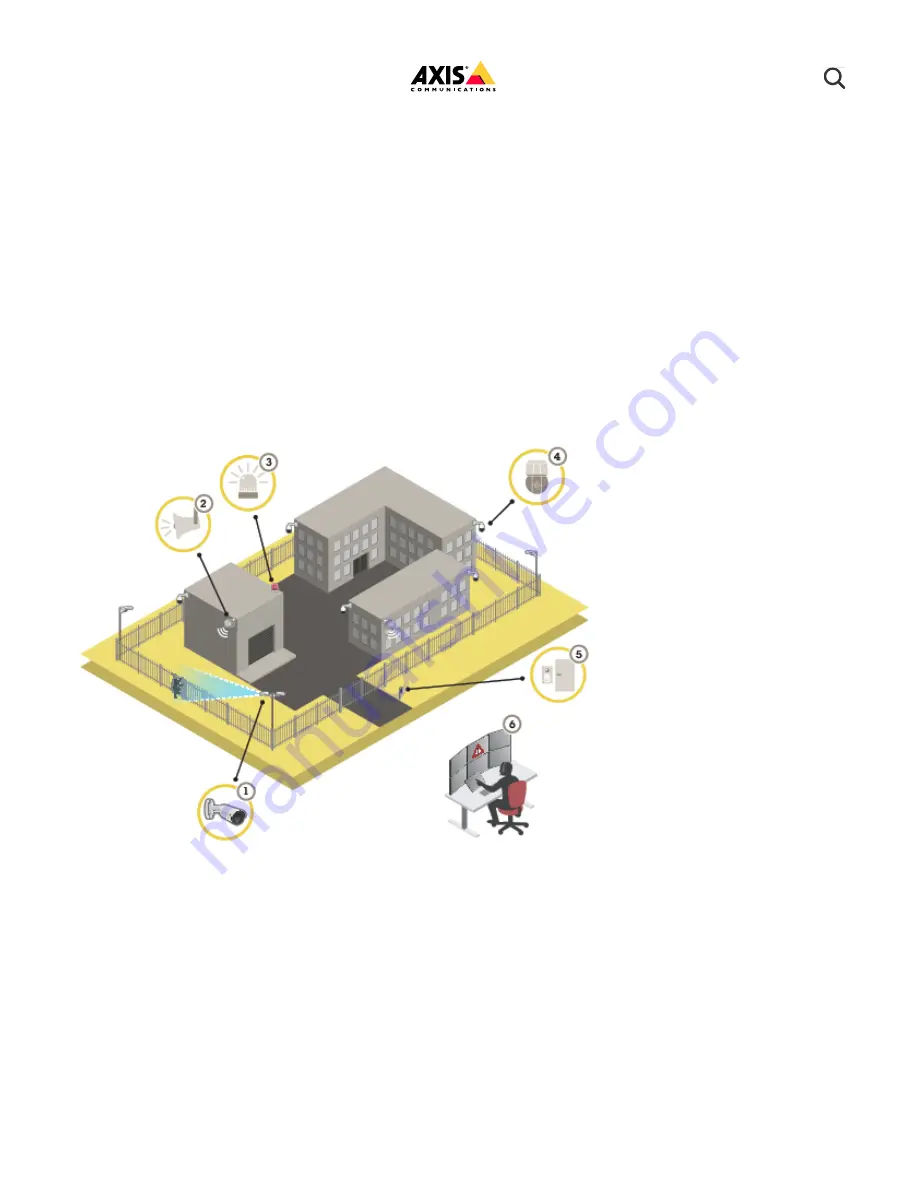
10/7/21, 12:22 PM
AXIS Q1951-E Thermal Camera User manual
https://help.axis.com/axis-q1951-e
1/36
1. Thermal camera with AXIS Perimeter Defender
2. Horn speaker
3. Flashing beacon
4. PTZ network camera
5. Door controller
6. Surveillance center
Solution overview
P i
t
t ti
AXIS Q1951-E Thermal Camera


































