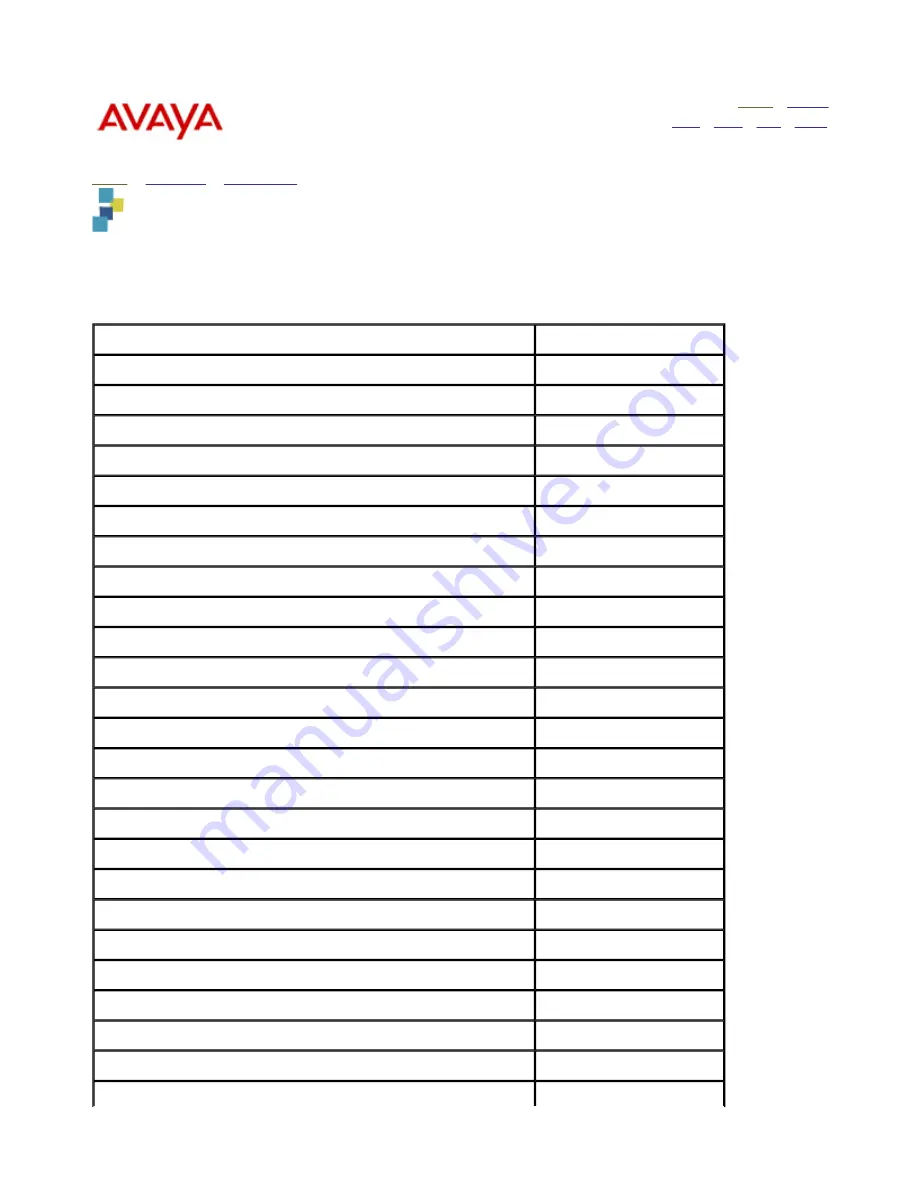
Message Networking Help
Home
|
Search
|
Back
|
Fwd
|
Close
Getting Started
Admin
Maintenance
Reference
Home
>
Reference
>
Print Guides
> Installation print guide
Installation print guide
This print guides is a collection of Message Networking Help system topics provided in an easy-to-print format
for your convenience. Please note that some of the topics link to tasks that are not included in the PDF file. The
online system contains all Message Networking documentation and is your primary source of information.
This printable guide contains the following topics:
Topic
Page Number
Installing a new Message Networking system
3
Installation checklist
5
Preinstallation requirements
7
Unpacking the system
13
Identifying the server components
15
Installing the system hardware
24
Installing the UPS and optional EBMs
25
Installing the servers
30
Attaching the front bezel (S3400-H)
30
Installing the server in a rack-mount or stackable setup
32
Connecting the power cables
38
Connecting the analog port boards
38
Connecting the monitor, keyboard, and mouse
39
Connecting the Message Networking server to the LAN
40
Connecting the modem
42
Connecting the remote maintenance board
43
Powering up the system
46
Logging into the system from the console
47
Setting the time and date
50
Installing language packages and switch connection software
51
Checking the voice system status
53
Configuring the modem
53
Setting up network addressing
54
Performing a system reboot
57
1


































