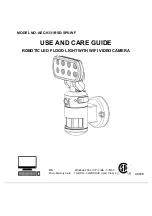Reviews:
No comments
Related manuals for AEC-9331BSD-SP8-WF

F-1
Brand: Canon Pages: 4

E-P2 - PEN 12.3 MP Micro Four Thirds Interchangeable Lens Digital...
Brand: Olympus Pages: 164

E-P2 - PEN 12.3 MP Micro Four Thirds Interchangeable Lens Digital...
Brand: Olympus Pages: 164

iGO CAM 600
Brand: Uniden Pages: 20

GigE Vision STC-CMB2MPOE
Brand: Omron Pages: 55

SWREC9
Brand: Streetwize Accessories Pages: 4

FlyCamOne
Brand: ACME Pages: 4

EyeCGas 2.0
Brand: OPGAL Pages: 91

ConneX
Brand: Intova Pages: 2

N7-110
Brand: Nextar Pages: 8

ARTCAM-2020UV-USB3
Brand: ARTRAY Pages: 15

2304480
Brand: VOLTCRAFT Pages: 164

DJ040 series
Brand: LEXIBOOK Pages: 75

Exilim EX-Z500
Brand: Casio Pages: 37

DVR-0022C
Brand: Wiseup Pages: 36

Lumix DMC-FZ50PP
Brand: Panasonic Pages: 69

Lumix DMC-FZ7PP
Brand: Panasonic Pages: 54

Lumix DC-FT7EG
Brand: Panasonic Pages: 45