Reviews:
No comments
Related manuals for bit one

nanoclocks GL
Brand: Rosendahl Pages: 14

DSP56362
Brand: Motorola Pages: 4

Digital DNA MSC8101
Brand: Motorola Pages: 116

DSP56300
Brand: Motorola Pages: 112

DSP56012
Brand: Motorola Pages: 270
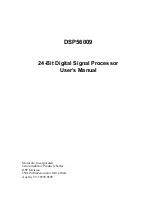
DSP56009
Brand: Motorola Pages: 286

DSP56303
Brand: Motorola Pages: 320

DSP56309
Brand: Motorola Pages: 425

DSP56K
Brand: Motorola Pages: 637

DSP56305
Brand: Motorola Pages: 664

PmPPC440
Brand: Artesyn Pages: 99

WFP11S
Brand: Waring Pages: 56

VEGA
Brand: Auralic Pages: 28

78515
Brand: Unold Pages: 76

CE-FP001
Brand: Continental Refrigerator Pages: 6

AMFP4001
Brand: Abode Pages: 20

WM-1906 MX
Brand: Wartmann Pages: 60

LE DUO SALAD AND JUICE
Brand: MAGIMIX Pages: 12

















