Reviews:
No comments
Related manuals for Smart Series AH30

W110
Brand: Gallagher Pages: 88

DS5000
Brand: Gallagher Pages: 43

UM-051
Brand: Tanita Pages: 11

BC 545
Brand: Tanita Pages: 15

PROCISION TCH.C Series
Brand: Transcat Pages: 11

NVR-3370BBW
Brand: Nevir Pages: 10
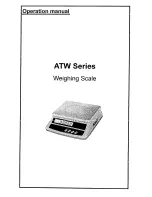
ATW Series
Brand: T Scale Pages: 7

Q.5891
Brand: Qilive Pages: 56

KS-505P
Brand: Vivax Pages: 48

Domo DO9150W
Brand: Linea 2000 Pages: 34

EV018G
Brand: Emos Pages: 24

NETS
Brand: Adam Equipment Pages: 48

317306
Brand: Silvercrest Pages: 61

300113
Brand: Silvercrest Pages: 52

305806
Brand: Silvercrest Pages: 54

304860
Brand: Silvercrest Pages: 54

298472
Brand: Silvercrest Pages: 53

351429 2007
Brand: Silvercrest Pages: 92

















