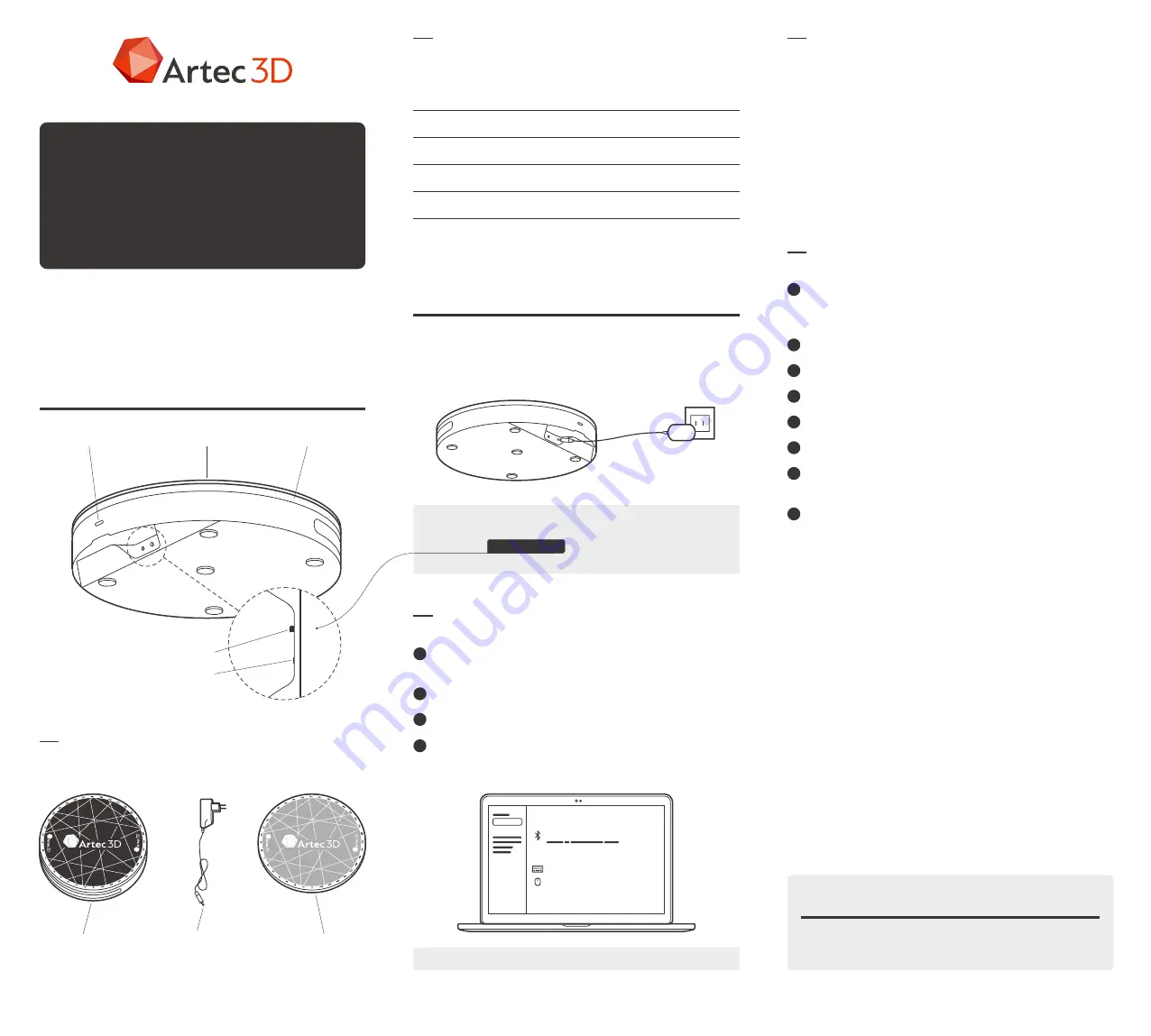
Specifications
What’s in the Box
QUICK START
GUIDE
ARTEC
TURNTABLE
Product Overview
Switch On
Prepare
Dimensions
Maximum load
Interface
Turnaround time
Power consumption
Operating temperature
250 mm x 250 mm x 45 mm
(10 in × 10 in × 1.7 in)
3 kg (6.6 lbs)
Bluetooth 4.0
13 s
DC 12 V; 4.66 W
0°C to +40°C
LED indicator
Rotary plate
Silicone mat
MODE
DC IN
Power connector
Constant-rotation mode switch
Thank you for your purchase of Artec Turntable.
If you need assistance with your turntable, contact your local
reseller or the Artec support team: [email protected].
How to Use Artec Turntable
Turntable
Silicone mat
Power adapter with
interchangeable plugs
(EU, UK and US)
Plug in the power cable. The status indicator will start blinking.
Artec Turntable is designed to ease scanning of small
and midsize objects by eliminating the need to rotate them
manually. Both the rotary plate and the mat that comes with
the turntable feature a special pattern to ensure robust
tracking with Artec scanners. The mat is made of silicone,
which prevents objects from sliding off the rotary plate.
The best position for objects is in the middle of the turntable.
When placing them, keep in mind that the maximum load
is 3 kg (6.6 lbs).
Recovering Lost Tracking: If you experience a tracking loss,
Artec Studio will pause the turntable. It also turns the rotary
plate back by about 15 degrees. Once the application has
recovered tracking, it resumes rotation.
Use in Artec Studio
Connect
Ensure your computer has a Bluetooth adapter that
supports the 4.0 standard.
Locate the Devices menu in your Windows settings.
Add a new Bluetooth device.
Select Artec Turntable from the list. Wait until the turntable
is ready to go.
1
2
3
4
Ensure that a 3D scanner is connected to your computer.
Review the documentation (docs.artec-group.com)
as necessary.
Open Artec Studio.
Access the Scan panel.
Select the Use turntable checkbox.
Place the object on the turntable.
Click Preview.
Click Record to start capturing. The turntable will start
rotating.
Click Pause or Stop. The turntable will stop rotating.
1
2
3
4
5
6
7
9
Note! Bluetooth 4.0 is required.
Note! If the turntable immediately starts rotating, it’s
probably in the constant-rotation mode. To disable it, press
and hold the
MODE button
for about two seconds until
the LED indicator blinks.
Bluetooth & other devices
Add bluetooth or other device
Mouse, keyboard & pen
Simple keyboard
USB mouse
To consult the legal documents, follow this link:
docs.artec-group.com/tt/legal.html
Warranty and Compliance




















