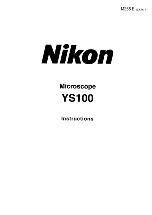DM750-2MP Digital-Integrated Microscope
Introduction
This manual applies to the DM750-2MP digital-integrated microscope and accessories. The information in this manual is
provided to help you familiarize yourself with the assembly and use of the products. Please read thoroughly before using
the products, and keep this manual with the product for reference.
v0.9.20221026