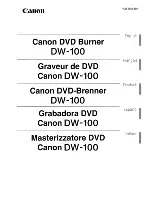1
TABLE OF CONTENT
ABOUT THIS MANUAL ....................................................................................................................................................................... 3
SAFETY INFORMATION ..................................................................................................................................................................... 4
NOTES ON DISCS ............................................................................................................................................................................... 6
SAFETY INFORMATION ..................................................................................................................................................................... 7
WARNING............................................................................................................................................................................................. 7
GENERAL PROPERTIES.................................................................................................................................................................... 8
CONNECTION...................................................................................................................................................................................... 9
Antenna Connection .......................................................................................................................................................................... 9
Video & Audio Output Sockets ......................................................................................................................................................... 9
Analog Audio Connection ............................................................................................................................................................... 10
Digital Audio Connection ................................................................................................................................................................ 10
Scart Connection .............................................................................................................................................................................. 11
Connect Camcorder to the Front Sockets of DVD Recorder...................................................................................................... 11
SUPPORTED DISCS ......................................................................................................................................................................... 12
1.1 THE REMOTE CONTROL........................................................................................................................................................... 13
1.1.1 Prepar
ı
ng the Remote Control for OperatIon ...................................................................................................................... 15
1.2 FRONT PANEL FUNCTIONS...................................................................................................................................................... 16
1.3 FRONT PANEL CONNECTIONS................................................................................................................................................ 16
1.4 REAR PANEL CONNECTIONS .................................................................................................................................................. 17
1.5 VFD ICONS .................................................................................................................................................................................. 18
1.6 MESSAGES IN THE DVD RECORDER DISPLAY .................................................................................................................... 18
2. INSTALLING YOUR DVD RECORDER........................................................................................................................................ 19
INTRODUCTION ................................................................................................................................................................................ 19
2.1 INSTALLATION MENU ............................................................................................................................................................... 19
2.1.1 Initial Setup .............................................................................................................................................................................. 19
2.2 FUNCTIONS MENU ..................................................................................................................................................................... 20
INTRODUCTION ................................................................................................................................................................................ 20
2.3 SETUP MENU .............................................................................................................................................................................. 20
2.3.1 RECORDING ............................................................................................................................................................................. 20
2.3.1.1 Auto Chapter Marker............................................................................................................................................................ 20
2.3.1.2 Record Quality...................................................................................................................................................................... 20
2.3.1.3 APS......................................................................................................................................................................................... 20
2.3.1.4 Modify Channel..................................................................................................................................................................... 21
2.3.1.5 Program Table ...................................................................................................................................................................... 21
2.3.1.6 Timer Setting Menu.............................................................................................................................................................. 21
2.3.1.7 Country Selection................................................................................................................................................................. 21
2.3.2 VIDEO ........................................................................................................................................................................................ 22
2.3.2.1 TV Type .................................................................................................................................................................................. 22
2.3.2.2 TV Display ............................................................................................................................................................................. 22
2.3.3 AUDIO ....................................................................................................................................................................................... 22
2.3.3.1 Downmix................................................................................................................................................................................ 22
2.3.3.2 SPDIF Output ........................................................................................................................................................................ 23
2.3.3.3 LPCM Output......................................................................................................................................................................... 23
2.3.3.4 Dynamic Range..................................................................................................................................................................... 23
2.3.4 LANGUAGE .............................................................................................................................................................................. 23
2.3.4.1 OSD Language...................................................................................................................................................................... 23
2.3.4.2 Audio Language ................................................................................................................................................................... 23
2.3.4.3 Subtitle Language ................................................................................................................................................................ 23
2.3.4.4 Disc Menu Language ........................................................................................................................................................... 23
2.3.5 DATE / TIME ............................................................................................................................................................................. 23
2.3.5.1 Date-Time Setting................................................................................................................................................................. 23
2.3.5.2 Program ................................................................................................................................................................................. 23
2.3.5.3 Date (dd / mm/ yyyy) ............................................................................................................................................................ 23
2.3.5.4 Time (hh : mm) ...................................................................................................................................................................... 24
2.3.6 PREFERENCES........................................................................................................................................................................ 24
2.3.6.1 Edit Disc ................................................................................................................................................................................ 24
2.3.6.2 Parental Level ....................................................................................................................................................................... 24
2.3.6.3 Factory Defaults ................................................................................................................................................................... 25
2.3.6.4 Power Saving ........................................................................................................................................................................ 25
2.3.6.5 AV-2 ........................................................................................................................................................................................ 25
2.3.7 HDD ........................................................................................................................................................................................... 25
2.3.7.1 Time Shift Buffer Mode........................................................................................................................................................ 25
2.3.7.2 Harddisk Info......................................................................................................................................................................... 25
2.3.7.3 Erase Harddisk ..................................................................................................................................................................... 26
3. RECORDING .................................................................................................................................................................................. 26
3.1 RECORDING SETUP .................................................................................................................................................................. 26
3.1.1 Record Quality ......................................................................................................................................................................... 26
3.1.2 Source Selection ..................................................................................................................................................................... 26
3.1.3 OTR (One Touch Recording) ................................................................................................................................................. 26
3.1.4 How To Watch Another Channel At TV During Recording?.............................................................................................. 26
3.2 RECORDING TO DVD................................................................................................................................................................. 27
3.2.1 General Information ................................................................................................................................................................ 27
3.2.2 Recording ................................................................................................................................................................................. 27
3.2.3 Inserting chapter ..................................................................................................................................................................... 27
3.2.4 Disc Edit Menu......................................................................................................................................................................... 28
3.2.5 Title Edit Menu ......................................................................................................................................................................... 29
3.2.6 Editing Title .............................................................................................................................................................................. 29