Reviews:
No comments
Related manuals for ADS2061

K4
Brand: KaVo Pages: 13

K3
Brand: vc999 Pages: 52

Panorama P1
Brand: Nektar Pages: 12

BC-10
Brand: Uchida Yoko Pages: 40

350VL
Brand: WalkMed Pages: 2

Central Vac
Brand: Walinga Pages: 20

SI-P3V
Brand: YASKAWA Pages: 40

RAISED GARDEN BED
Brand: Yardfully Pages: 2

vc04
Brand: REED Pages: 12

NV-LSI5
Brand: Nuvo Pages: 2

TTCG - 01B
Brand: unix Corporation Pages: 6
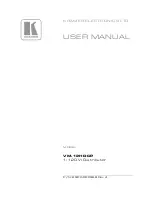
VM-12HDCP
Brand: Kramer Pages: 16

BreathCare PAP
Brand: Yuwell Pages: 18

BIS U-4A7-082-01C-07-S4
Brand: Balluff Pages: 138

eStain
Brand: GenScript Pages: 27

T-Flow Tronic Series
Brand: velda Pages: 8

Discover Protein Hydrolysis
Brand: CEM Pages: 6

LOGO30
Brand: Pulse Pages: 4

















