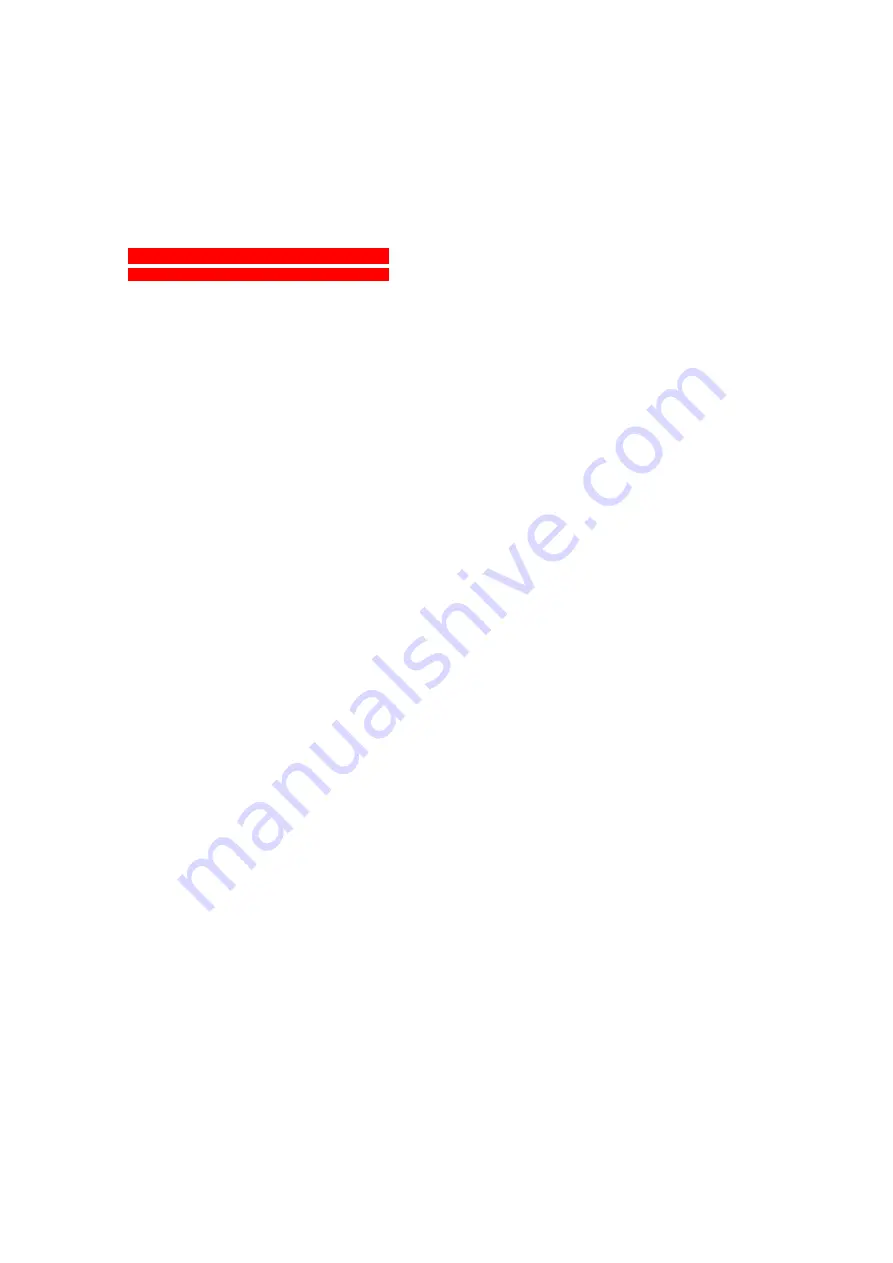
a
b
SnapScan e10
Owner’s Guide
!
This chapter gives you information about SnapScan and about
!
Chapter 1: Preparing the Scanner
“Preparing the Scanner” explains how to prepare your SnapScan for installation.
!
Chapter 2: Installing the Scanner for PC
This chapter shows you how to set up your SnapScan for your PC.
!
Chapter 3: Installing the Scanner for Macintosh
This chapter shows you how to set up your SnapScan for your Macintosh computer.
!
Chapter 4: Making Your First Scan
Here you find instructions on how to place reflective originals on the glass plate of your
scanner.
!
“Troubleshooting” can be helpful when you come across problems.
!
Appendix B: Technical Information
This appendix provides specifications for your SnapScan.
!
Appendix C: Regulation Compliance
This appendix gives you information about safety regulations, electromagnetic compatibility
and the declaration of conformity.


































