Reviews:
No comments
Related manuals for AdderLink DV104T

HAPPY
Brand: Daspi Pages: 2

LC
Brand: M-system Pages: 4

AC-116
Brand: jablotron Pages: 3

si792 D-FF Series
Brand: Hach Pages: 2
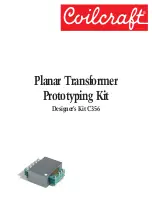
C356
Brand: Coilcraft Pages: 16

digiPostpro
Brand: Tachosys Pages: 17

vigilantplant YTA Series
Brand: YOKOGAWA Pages: 50

720941
Brand: YOKOGAWA Pages: 2

061201
Brand: Jamara Pages: 8

HUMICAP HMT310
Brand: Vaisala Pages: 89

KAC
Brand: M-system Pages: 2

Simrad CP200-5C
Brand: Kongsberg Pages: 110

Rosemount 1153 Series B
Brand: Emerson Pages: 64

Rosemount 3108
Brand: Emerson Pages: 40

DYN-B
Brand: Schertler Pages: 2

R-1
Brand: WIKA Pages: 92

LSP-TST
Brand: LEVTECH Pages: 16

Sonde PL18-33
Brand: VESALA Pages: 16

















