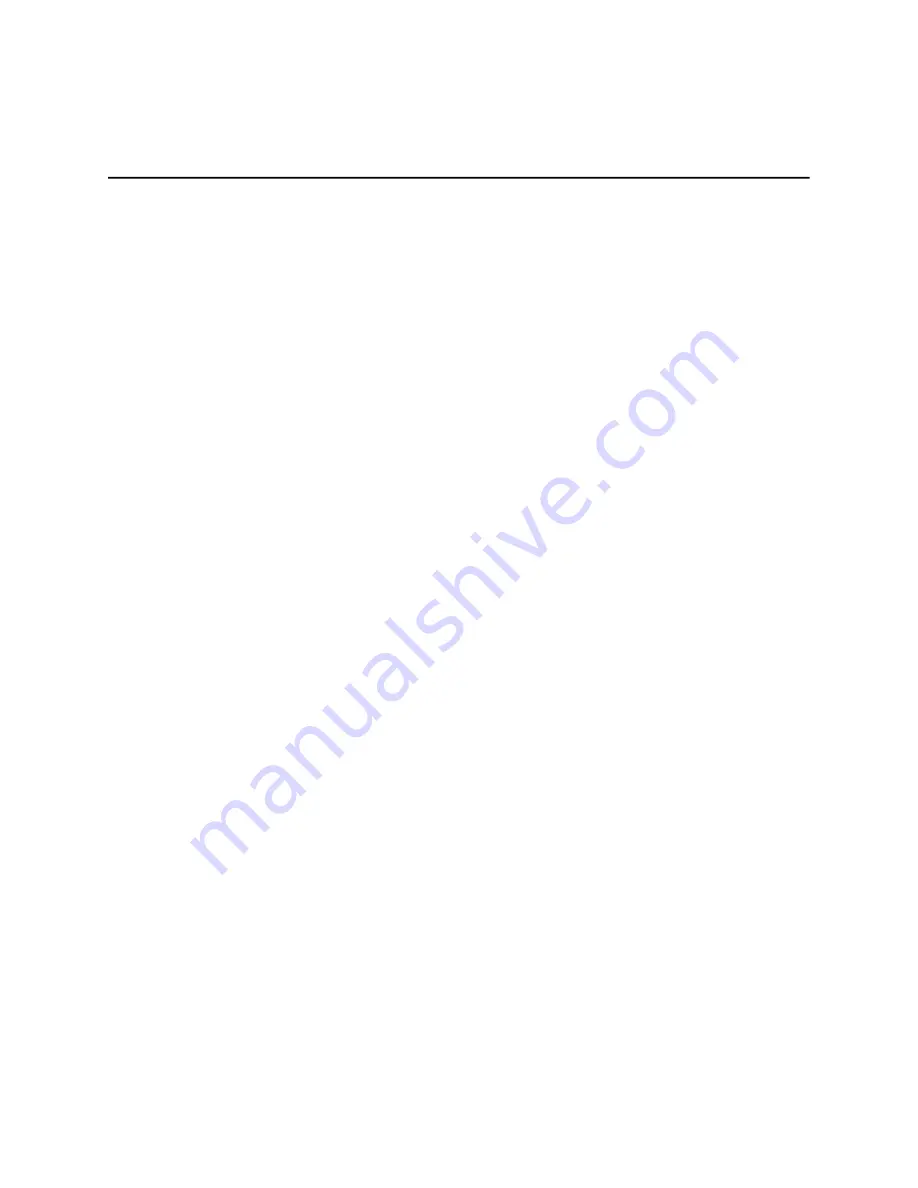
TABLE OF CONTENTS
Special notes on LCD monitors .................................................. 1
Information for your safety and
comfort .................................. 2
Unpacking ................................................................................... 5
Screen position adjustment ........................................................ 6
Connecting the power cord ....................................................... 8
Safety precaution ....................................................................... 8
Cleaning your monitor ............................................................... 8
Power saving ............................................................................... 9
DDC .............................................................................................. 9
Connector Pin Assignment ......................................................... 10
Standard Timing Table..................................................................12
Installation.....................................................................................13
User controls..................................................................................14
Troubleshooting............................................................................20


































