Reviews:
No comments
Related manuals for REM 610

TI 180 E
Brand: Danfoss Pages: 32

BR-11
Brand: Mart Pages: 4

EXT10000084
Brand: Zamel Pages: 2

Allen-Bradley 700-SA
Brand: Rockwell Automation Pages: 69
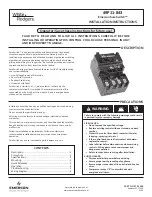
White Rogers SureSwitch 49P11-843
Brand: Emerson Pages: 12

Liebert IntelliSlot IS-RELAY
Brand: Emerson Pages: 8

Alco Controls PS4 Series
Brand: Emerson Pages: 2

M?3311A
Brand: BECKWITH ELECTRIC Pages: 450

4028682
Brand: Malmbergs Pages: 2

ecomat 200 Monitor AL-3
Brand: IFM Electronic Pages: 64

111016
Brand: Eaton Pages: 16

D30
Brand: FANOX Pages: 2

SIA C Series
Brand: FANOX Pages: 32

BIS-411 1R1Z
Brand: F&F Pages: 6

HFA151
Brand: GE Pages: 16

PCP series
Brand: macromatic Pages: 2

CSR-112
Brand: Greystone Pages: 2

KD-10
Brand: ABB Pages: 56

















