Reviews:
No comments
Related manuals for CAP 501

ekor.rps
Brand: Ormazabal Pages: 144

REVO SSR
Brand: CD Automation Pages: 15

REVO SX Series
Brand: CD Automation Pages: 23

Revo S
Brand: CD Automation Pages: 31

REVO S 3Ph 300
Brand: CD Automation Pages: 34

EJ Relays
Brand: Panasonic Pages: 4

CR Relays
Brand: Panasonic Pages: 4

IC Drivable PC Board
Brand: Panasonic Pages: 5

PR102 MINI-PLC 40 I/O
Brand: Akytec Pages: 2

SEL-321-5
Brand: Schweitzer Engineering Laboratories Pages: 360

Watchdog 6HBWDOG1
Brand: red lion Pages: 13
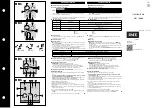
IME Delta 48-s
Brand: LEGRAND Pages: 2

DPR-145
Brand: Datakom Pages: 19

818XA-0051
Brand: CAME Pages: 2

7066
Brand: Keithley Pages: 48

1S04
Brand: Ruelco Pages: 3

710-125A
Brand: BEP Marine Pages: 2

3RV1976-3AP3
Brand: Siemens Pages: 11

















