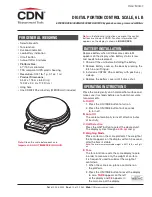A&D SW-D, Setup Instructions
Introducing the A&D SW-D: Simplify your setup process with our comprehensive Setup Instructions manual, available for free download at manualshive.com. This user-friendly manual provides step-by-step guidance, ensuring a hassle-free experience with your A&D SW-D product. Access it now and get started in no time.