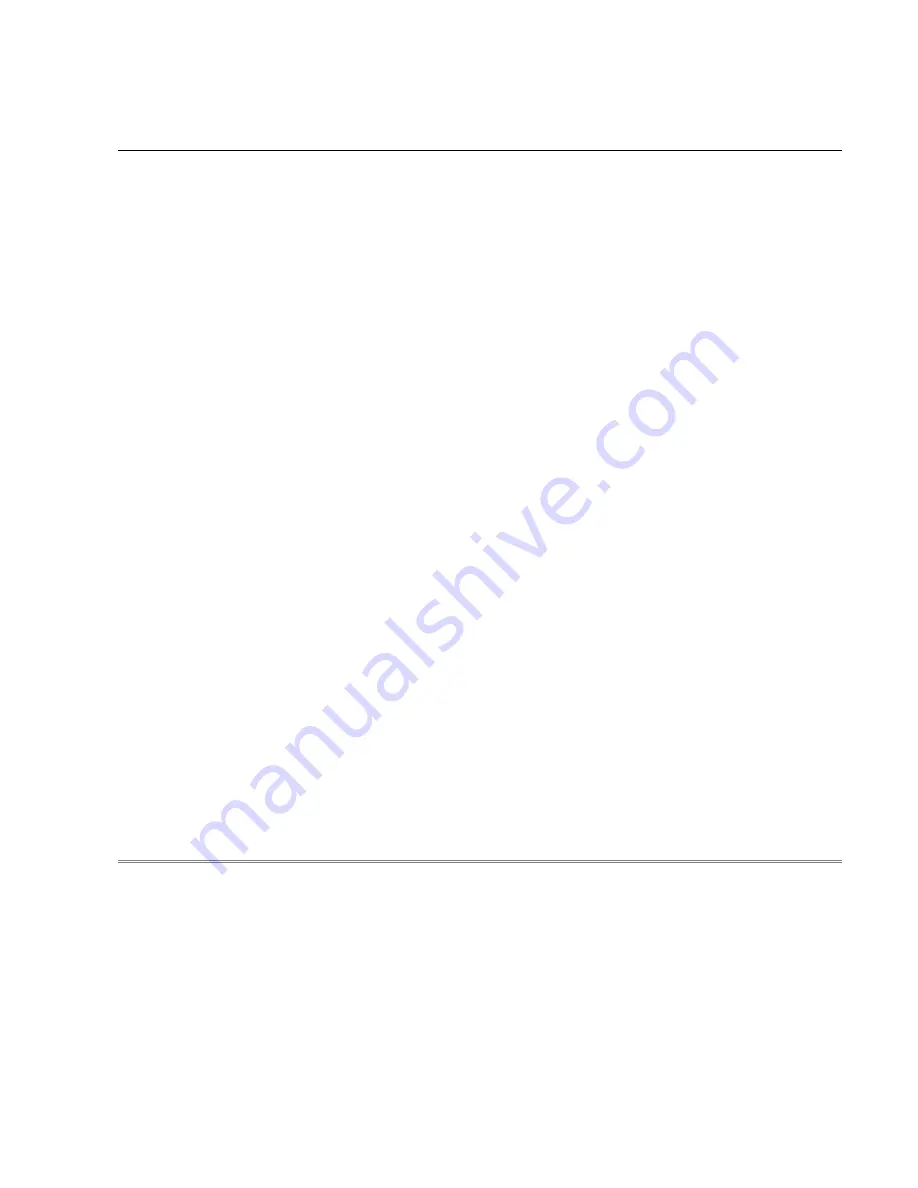
TB192 (Rev1) - Installing An Aaeon PCM-6893 In An M15
Overview
This document describes the procedure for installing the Aaeon PCM-6893 motherboard in an M15-6 Clr, or newer, color
console. This motherboard is a replacement in systems that have an industrial motherboard and an NEC 10.4” LCD
screen. If you have an NEC 9.4” Color LCD screen, you will need a different LCD cable. Below you will find a list of all
the components that you should have received with the Aaeon motherboard.
* Aaeon PCM-6893 Motherboard, complete with CPU and memory
* Heat sink, fan w/ mounting bracket, and 2 nylon spacers (.244”)
* LCD Cable
* ATX Power Supply
* Aaeon Hard Drive cable and Floppy cable
* Aaeon Keyboard and mouse cables
* Serial and Parallel cables
* Ethernet Cable
* Drive/inverter power cable
* Fan/probe power cable
* Misc. power extension cables
* USB cable with 1 USB extension
Installation
The first step in the installation process is to remove all of the old components. You must remove the old motherboard
assembly, complete with CPU, memory and heatsink. You must also remove the old LCD descrambler card and LCD
cable. You will no longer need the existing Ethernet cable, keyboard/mouse cable, or hard drive cable and floppy cable.
If the power supply is not of the ATX type or is a Morex PS, then you will need to remove it as well. This document
contains the recommended installation procedure. Follow it exactly to avoid any problems. If there is any confusion,
please refer to picture 3 of an Aaeon motherboard with cables connected.
1. Before installing the Aaeon motherboard, put a piece of 2-sided foam tape on the bottom of the fan bracket to avoid
unwanted vibration. The fan bracket will need the mounting holes drilled out to ¼” to fit over standoffs. Now place the fan
bracket assembly over top of the front standoffs. Install the nylon spacers over the standoffs, on top of the bracket. When
you install the motherboard the bracket will now be held in place. (See picture 1)






















