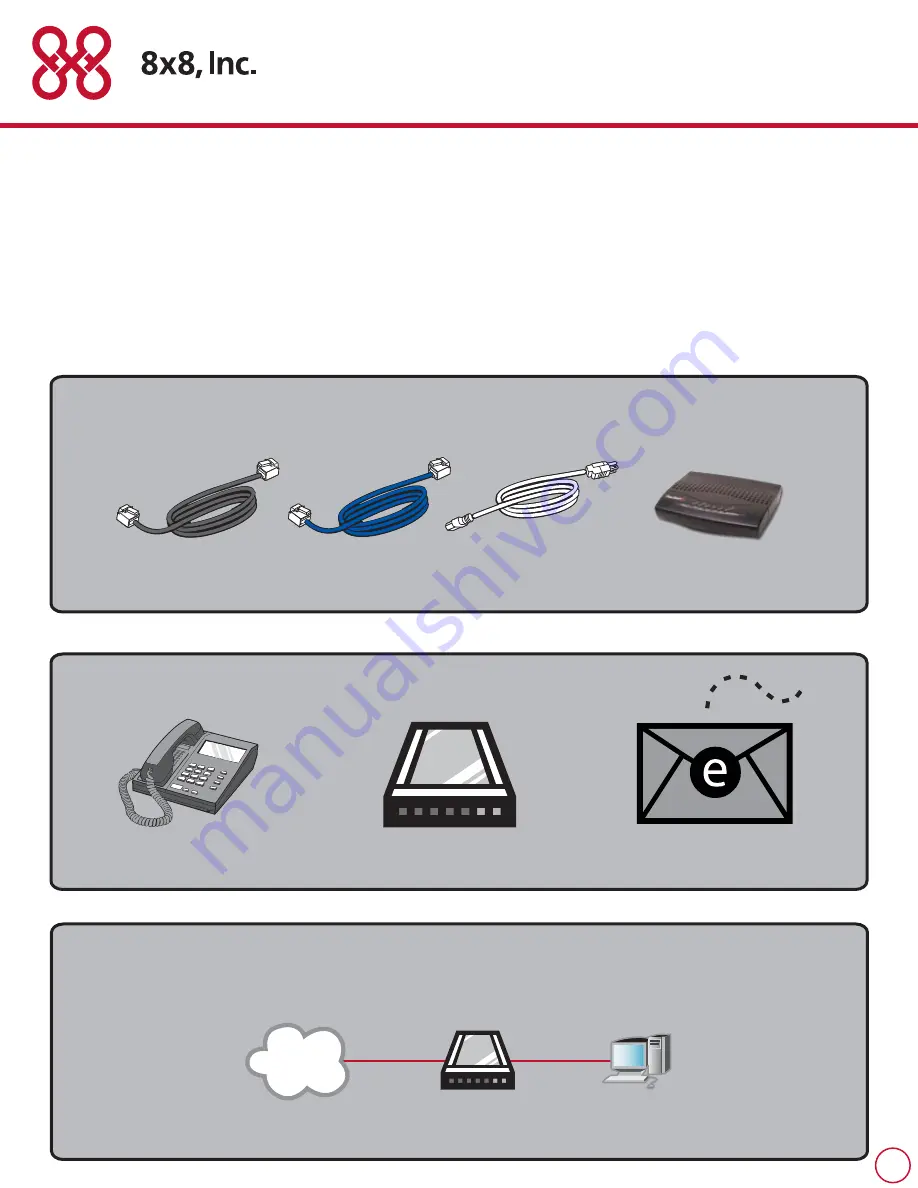
Quick & Easy Set-Up of 8x8 Internet Phone Service
Welcome to 8x8 Internet Phone Service. Soon, you’ll be able to make all your calls over the Internet and save a bundle on
monthly phone charges.
It’ll take you just a few minutes to set up your phone with the 8x8 Adapter box. You are going to connect the 8x8 box to
both your Internet modem (the box that gives you access to the Internet) and your regular telephone. Just follow the quick
and easy set-up instructions below.
(DSL subscribers should skip to the end for specific instructions.)
What We Provide (package contents):
Telephone Wire
Blue Internet Cable
Power Cord
8x8 Adapter Box
What You Need to Have:
Telephone
Internet Modem
Access to Email
Assuming you have a computer already connected to the Internet, your setup should
look something like this:
Internet
DSL or Cable Modem
PC
1























