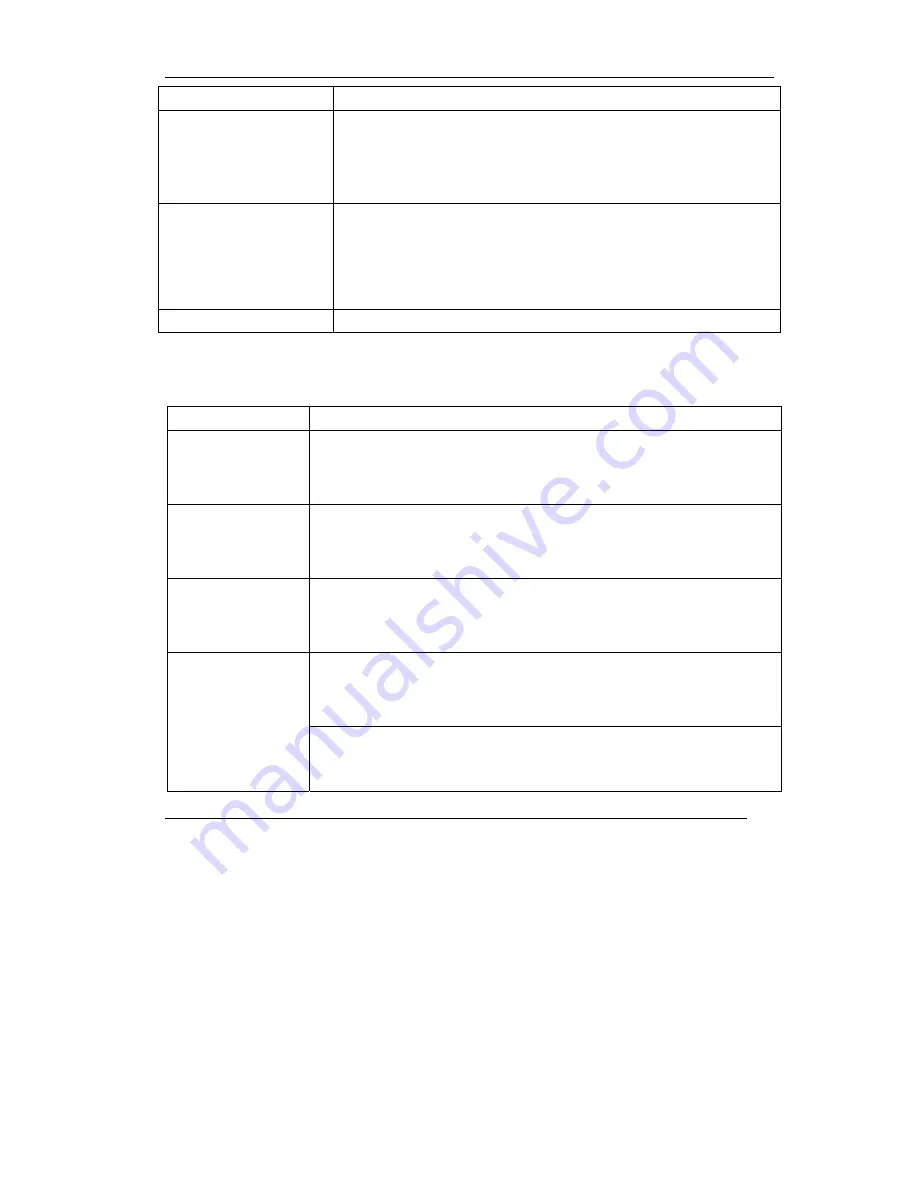
ZyWALL 2WE
41
LABEL
DESCRIPTION
Allow users to make
configuration changes
through UPnP
Select this check box to allow UPnP-enabled applications to automatically
configure the ZyWALL so that they can communicate through the ZyWALL, for
example by using NAT traversal, UPnP applications automatically reserve a NAT
forwarding port in order to communicate with another UPnP enabled device; this
eliminates the need to manually configure port forwarding for the UPnP enabled
application.
Allow UPnP to pass through
firewall
Select this check box to create a static LAN to LAN/ZyWALL rule that allows
forwarding of ports 1900 and 80. Selecting this check box also creates a
dynamic firewall rule every time a NAT forwarding port is reserved for UPnP.
This setting remains active until you disable UPnP or clear this check box.
Clear this check box to have the firewall block all UPnP application packets
(for example, MSN packets) instead of creating a firewall rule for them.
UPNP Name
This identifies the ZyXEL device in UPnP applications.
6 Troubleshooting
For advanced troubleshooting help, see the Logs section in the
User’s Guide
.
PROBLEM CORRECTIVE
ACTION
None of the LEDs turn
on when you turn on
the ZyWALL.
Make sure that you have the correct power adaptor connected to the ZyWALL and
plugged in to an appropriate power source. Check all cable connections.
If the LEDs still do not turn on, you may have a hardware problem. In this case, you
should contact your local vendor.
Cannot access the
ZyWALL from the LAN.
Check the cable connection between the ZyWALL and your computer or hub. Refer
to the
Rear Panel
section for details.
Ping the ZyWALL from a LAN computer. Make sure your computer Ethernet card is
installed and functioning properly.
Cannot ping any
computer on the LAN.
If the 10/100M LAN LEDs are off, check the cable connections between the ZyWALL
and your LAN computers.
Verify that the IP address and subnet mask of the ZyWALL and the LAN computers
are in the same IP address range.
The WAN IP is provided after the ISP verifies the MAC address, host name or user
ID.
Find out the verification method used by your ISP and configure the corresponding
fields.
Cannot get a WAN IP
address from the ISP.
If the ISP checks the WAN MAC address, you should clone the MAC address from a
LAN computer. Click
WAN
and then the
MAC
tab, select
Spoof this Computer's
MAC address - IP Address
and enter the IP address of the computer on the LAN
whose MAC address you are cloning.


































