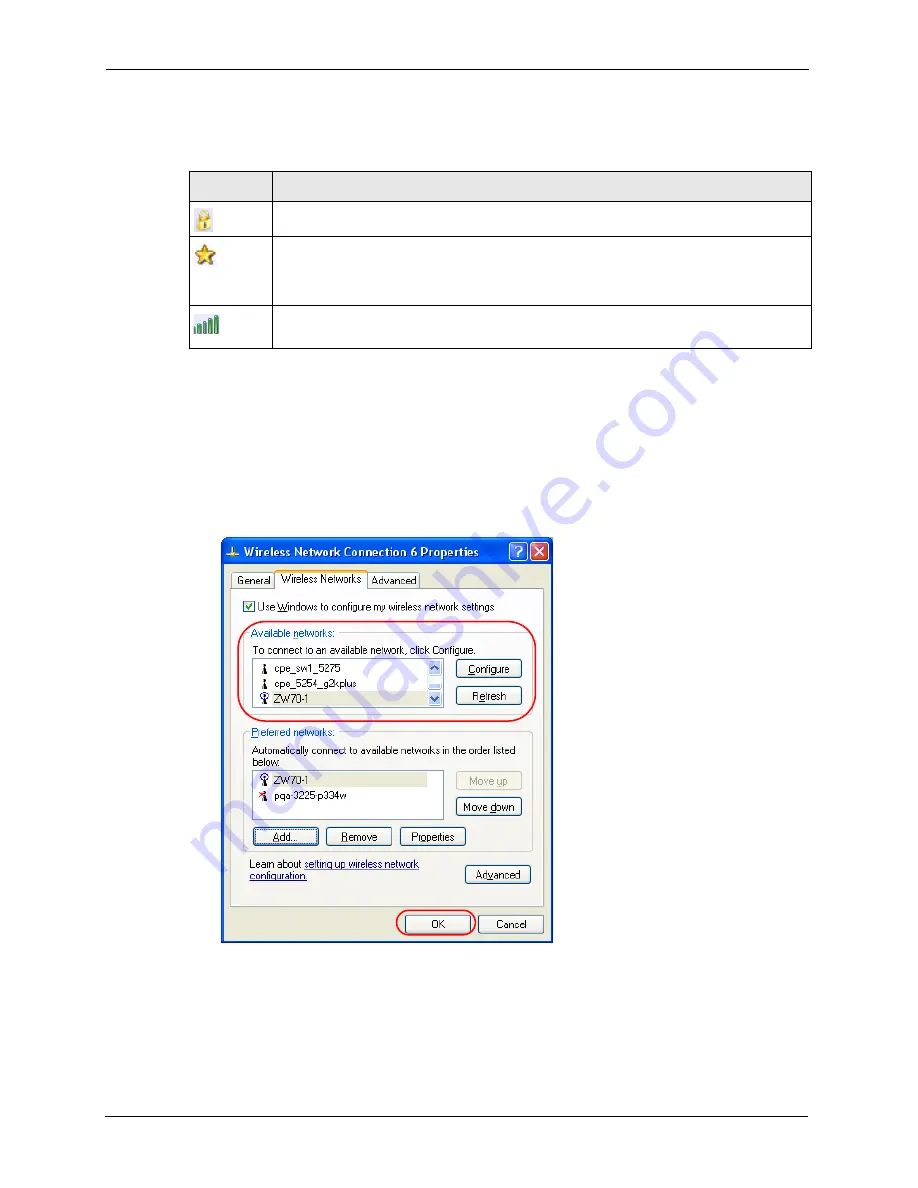
ZyXEL G-260 User’s Guide
67
Appendix C
The following table describes the icons in the wireless network list.
Windows XP SP1: Click
Refresh
to reload and search for available wireless devices
within transmission range. Select a wireless network in the
Available networks
list, click
Configure
and set the related fields to the same security settings as the associated AP to
add the selected network into the
Preferred
networks table. Click
OK
to join the selected
wireless network. Refer to the section on security settings (discussed later) for more
information.
Figure 43
Windows XP SP1: Wireless Network Connection Properties
4
4.Windows XP SP2: If the wireless security is activated for the selected wireless network,
the
Wireless Network Connection
screen displays. You must set the related fields in the
Wireless Network Connection
screen to the same security settings as the associated AP
and click
Connect
. Refer to the section about security settings for more information.
Otherwise click
Cancel
and connect to another wireless network without data encryption.
Table 21
Windows XP SP2: Wireless Network Connection
ICON
DESCRIPTION
This denotes that wireless security is activated for the wireless network.
This denotes that this wireless network is your preferred network. Ordering your preferred
networks is important because the ZyXEL wireless LAN adapter tries to associate to the
preferred network first in the order that you specify. Refer to the section on ordering the
preferred networks for detailed information.
This denotes the signal strength of the wireless network.
Move your cursor to the icon to see details on the signal strength.
Summary of Contents for ZyXEL ZyAIR G-260
Page 1: ...ZyXEL G 260 802 11g Wireless USB 2 0 Adapter User s Guide Version 1 00 8 2005...
Page 11: ...ZyXEL G 260 User s Guide 11 Table of Contents...
Page 15: ...ZyXEL G 260 User s Guide 15 List of Tables...
Page 23: ...ZyXEL G 260 User s Guide 23 Chapter 1 Getting Started...
Page 33: ...ZyXEL G 260 User s Guide 33 Chapter 2 Wireless LAN Network...
Page 49: ...ZyXEL G 260 User s Guide 49 Chapter 3 ZyXEL Utility Configuration...
Page 53: ...ZyXEL G 260 User s Guide 53 Chapter 4 Maintenance...
Page 57: ...ZyXEL G 260 User s Guide 57 Appendix A...
Page 63: ...ZyXEL G 260 User s Guide 63 Appendix B...






























