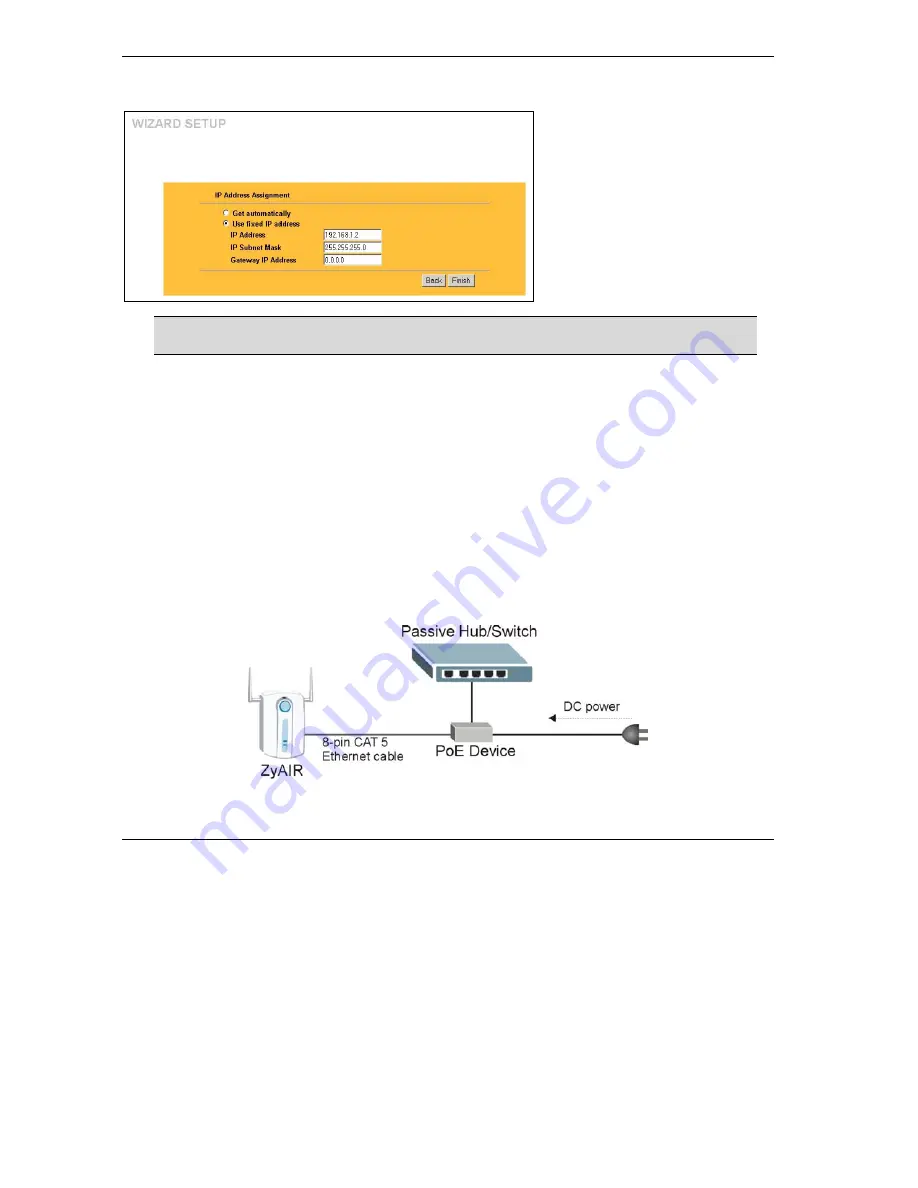
ZyAIR B-3000 Intelligent Wireless LAN Access Point
12
3.
Fill in the fields in the last wizard configuration screen.
Select
Get automatically
to have the
ZyAIR obtain an IP address from a DHCP
server.
You must know the IP address assigned to
the ZyAIR (by the DHCP server) to access
the ZyAIR again.
Select
Use fixed IP address
to give the
ZyAIR a fixed, unique IP address. Enter a
subnet mask appropriate to your network
and the gateway IP address if applicable.
Click
Finish
.
If you changed the ZyAIR’s IP address, you must use the
new
IP address if you
want to access the web configurator again.
4.
Change the wireless parameter settings in the wireless stations to match those of the ZyAIR. Refer
to the user’s guide for your wireless adapter.
6 Key Features
This section shows you how to configure some of the advanced features of the ZyAIR.
Refer to your User’s Guide for more information on ZyAIR configurations.
6.1 Power over Ethernet (PoE)
Power over Ethernet (PoE) is the ability to provide power to your ZyAIR via an 8-pin CAT 5 Ethernet
cable, eliminating the need for a nearby power source. An injector or PoE device (not included) is also
needed to supply the Ethernet cable with power. This feature allows increased flexibility in the locating of
your ZyAIR.
Figure 2 PoE Installation Example



























