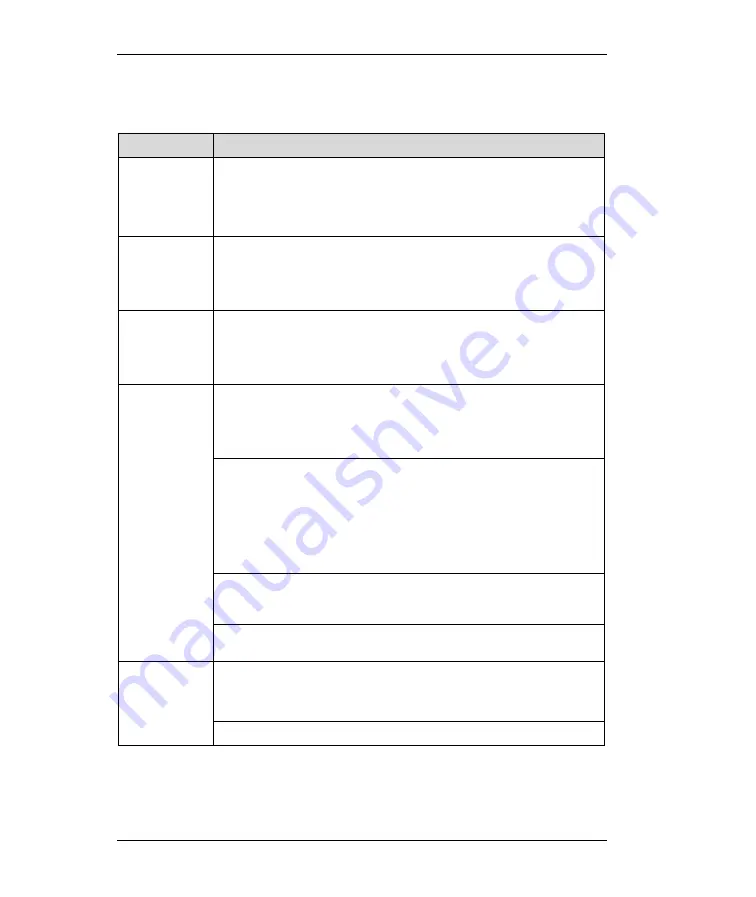
ZyWALL 1 Internet Security Gateway
13
Troubleshooting
PROBLEM
CORRECTIVE ACTION
None of the
LEDs turn on
when you turn
on the
ZyWALL.
Make sure that you have the correct 5 VDC power adapter connected
to the ZyWALL and plugged in to an appropriate power source.
If the error persists, you may have a hardware problem. In this case,
you should contact your vendor.
Cannot
access the
ZyWALL from
the LAN.
Check your Ethernet cable type and connections. Refer to the
Rear
Panel and Connections
section for details.
Make sure your NIC (Network Interface Card) is installed and
functioning properly.
Cannot ping
any computer
on the LAN.
If all of the 10/100M LAN LEDs are off, check the cables between the
ZyWALL and your computer or hub.
Verify that the IP address and the subnet mask of the ZyWALL and
the computers are on the same subnet.
The WAN IP is provided after the ISP verifies the MAC address, host
name or user ID.
Find out the verification method used by your ISP and configure the
corresponding fields.
If the ISP checks the WAN MAC Address, click
MAINTENANCE
and
then
DHCP
Table
to display the ZyWALL's WAN MAC address. Send
it to the ISP.
If the ISP does not allow you to use a new MAC, click
ADVANCED
,
WAN
and then the
MAC
tab. Clone the MAC from the LAN as the
WAN. ZyXEL recommends that you configure this menu even if your
ISP presently does not require MAC address authentication.
If the ISP checks the host name, enter your computer’s name (refer to
the
Wizard Setup
section in the User’s Guide) in the
System Name
field in the first screen of the
WIZARD SETUP
.
Cannot get a
WAN IP
address from
the ISP.
If the ISP checks the user ID, click
ADVANCED
,
WAN
and the
ISP
tab. Check your service type, user name, and password.
Check the ZyWALL’s connection to the cable/xDSL device.
Check whether your cable/xDSL device requires a crossover or
straight-through cable.
Cannot
access the
Internet.
Click
ADVANCED
and then
WAN
and verify your settings.













