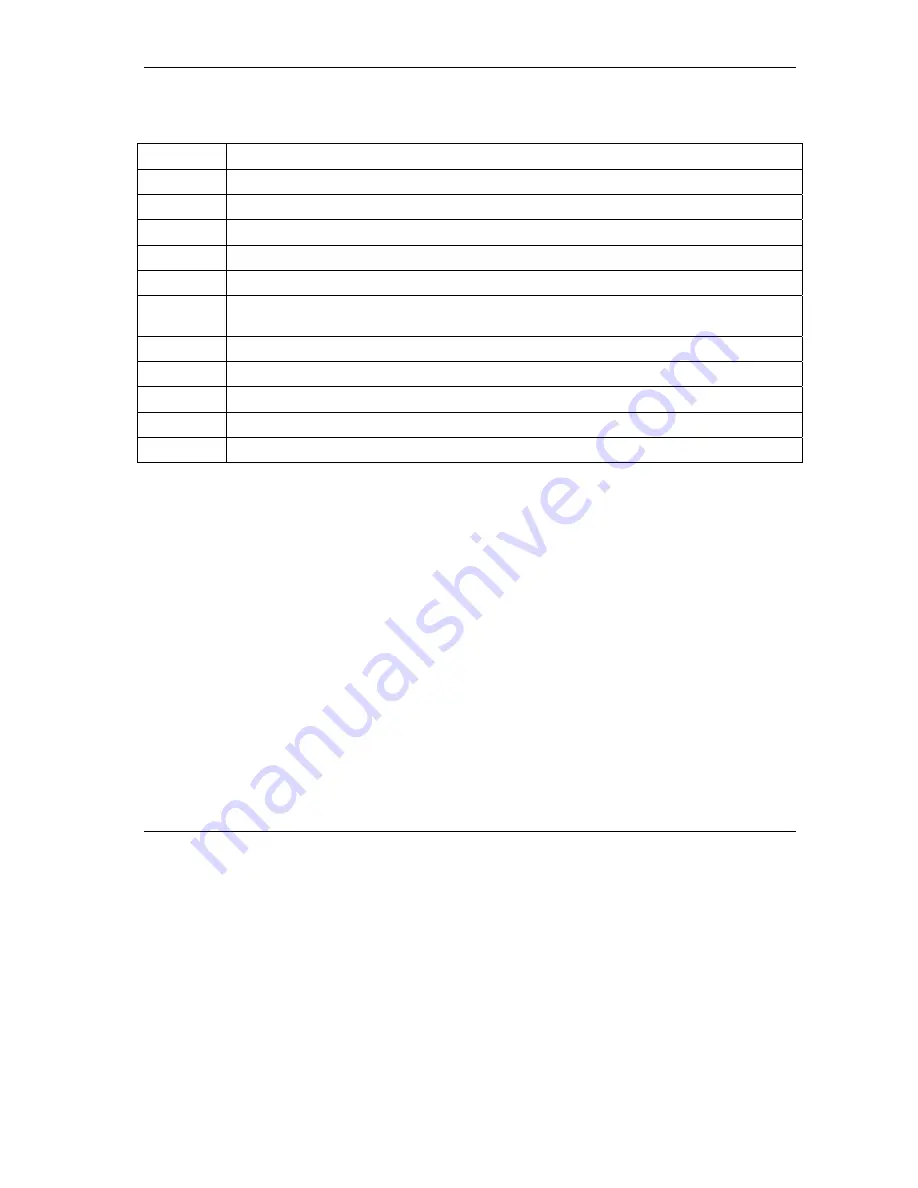
ZyAIR G-200 User’s Guide
Using the ZyAIR Utility
2-7
The following table describes the fields in the table.
Table 2-2 Site Survey
FIELD DESCRIPTION
SSID
This field displays the SSID (or name) of each wireless device.
BSSID
This field displays the MAC address of the wireless device.
Signal
This field displays the signal strength of each wireless device.
Channel
This field displays the channel number used by each wireless device.
WEP
This field shows whether the WEP data encryption is activated (
Yes
) or inactive (
No
).
BSS Type
This field displays the wireless network type (
Infrastructure
or
Ad Hoc
)
of the wireless
device.
Search
Click
Search
to scan for available wireless device within transmission range.
Connect
Click
Connect
to associate to the selected wireless device.
Ok
Click
OK
to apply the changes and close the screen.
Cancel
Click
Cancel
to discard all changes and close the screen.
Help
Click
Help
to display on-line help screen.
2.3.1 Connecting to a Wireless Network
Follow the steps below to connect to a network.
Step 1.
Click
Search
to scan for all available wireless networks within range.
Step 2.
To join a network, either click an entry in the table to select a wireless network and then click
Connect
or double-click an entry.
Step 3.
If the
WEP
field is
Yes
for the selected wireless network, you must also set up WEP keys in the
Encryption
screen. Refer to
Section 2.6
for more information.
Step 4.
To verify that you have successfully connected to the selected network, check the network
information in the
Link Info
screen.
2.4 The Configuration Screen
Click
Configuration
in the ZyAIR Utility program to display the
Configuration
screen as shown next.






























