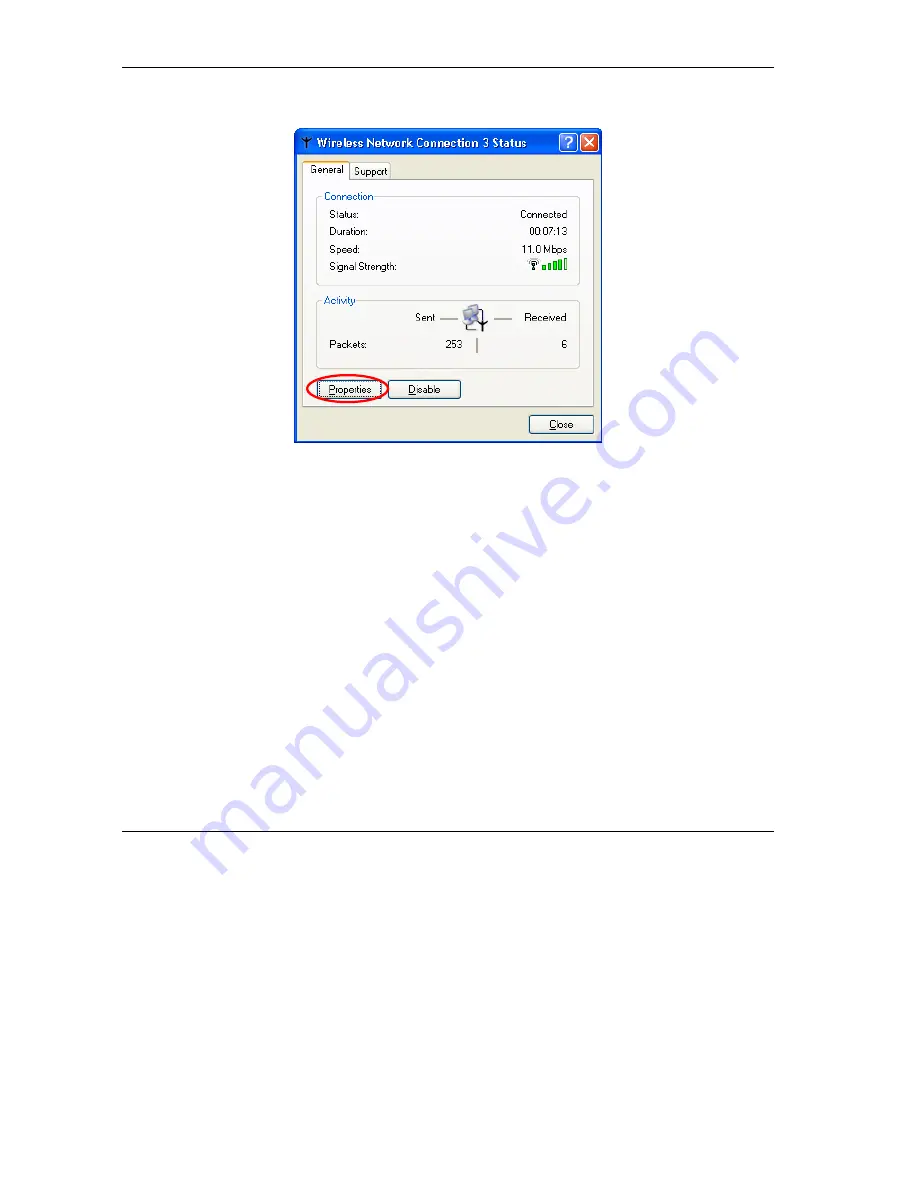
ZyAIR G-200 User’s Guide
1-2
Error! Reference source not found.
Step 3.
Double-click on the icon for wireless network connection to display a status window as shown
next.
Figure 1-3 Windows XP: Wireless Network Connection Status
Step 4.
Click
Properties
and click the
Wireless Networks
tab. Then skip to
Step 6
.






























