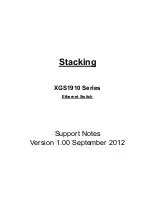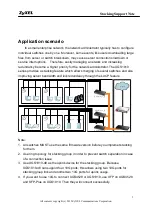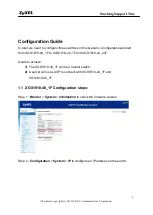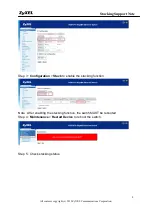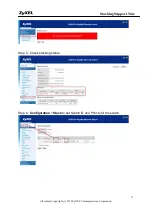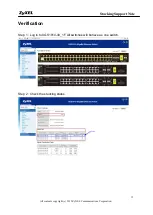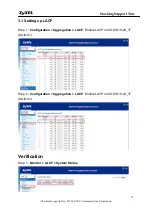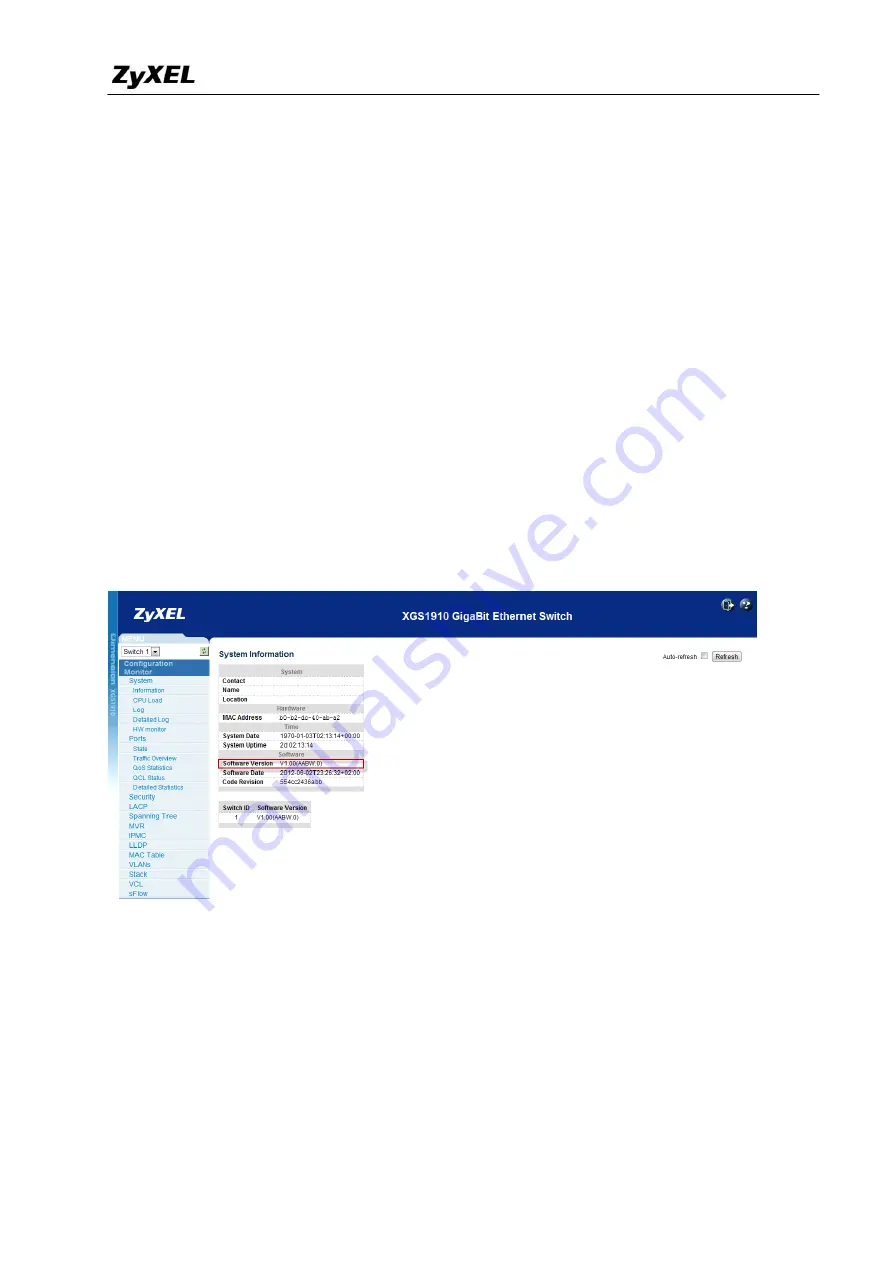
Stacking Support Note
All contents copyright (c) 2012 ZyXEL Communications Corporation.
4
Configuration Guide
In total, we need to configure three switches in this scenario. Configuration will start
from XGS1910-48_1F to XGS1910-24_1F and XGS1910-24_24F.
Goals to achieve:
1)
The XGS1910-48_1F will be a master switch.
2)
A server will use LACP to connect with XGS1910-24_1F and
XGS1910-48_1F.
1.1 XGS1910-48_1F Configuration steps:
Step 1 :
Monitor
>
System
>
Information
to check the firmware version.
Step 2 :
Configuration
>
System
>
IP
to configure an IP address on the switch.