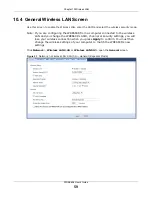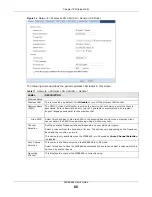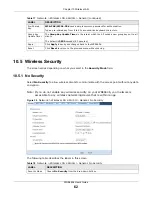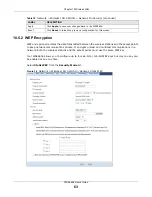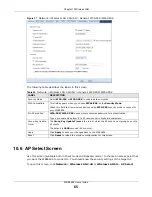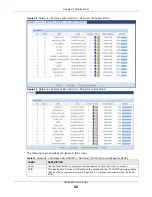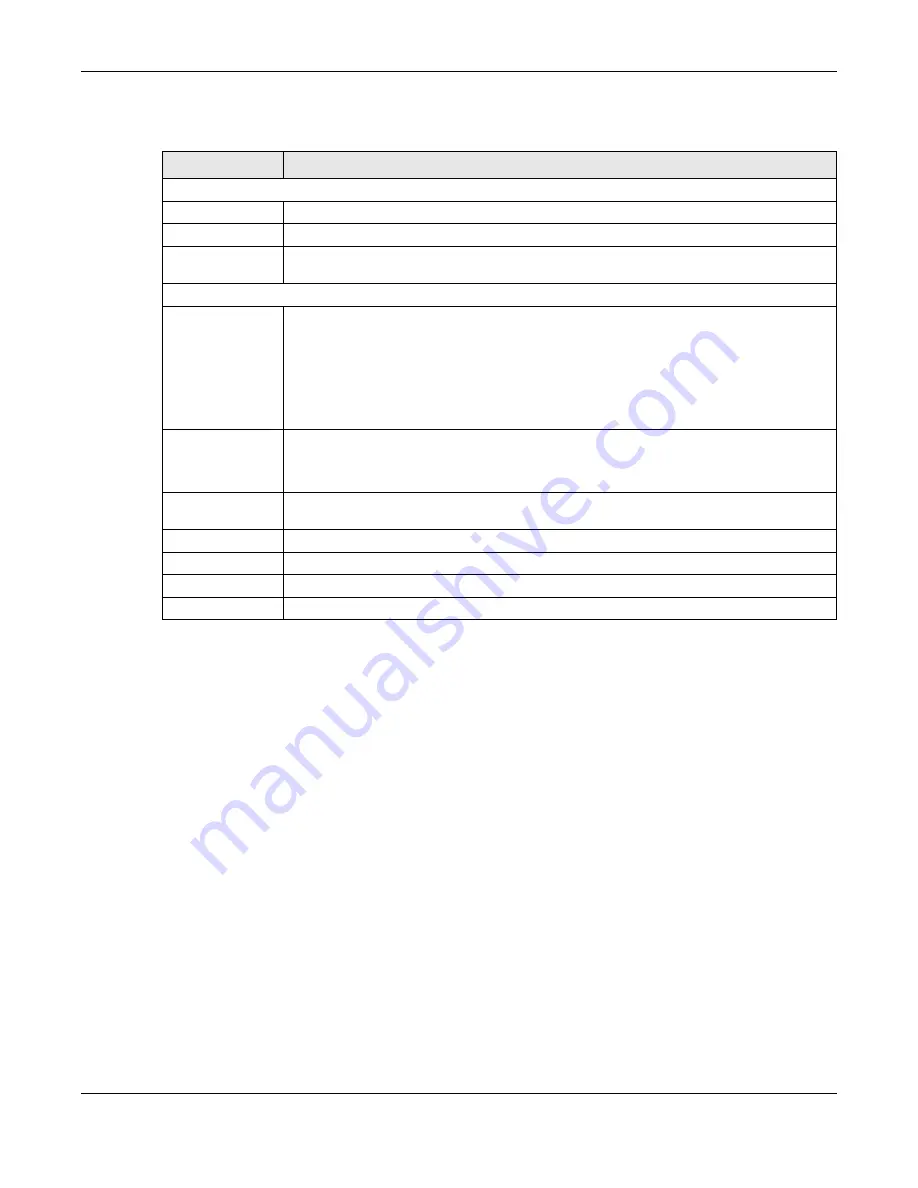
Chapter 10 Wireless LAN
WRE6606 User’s Guide
73
The following table describes the labels in this screen.
10.11 WPS Device Screen
Use this screen when you want to add a wireless station using WPS. To open this screen, click
Network
>
Wireless LAN 2.4G
or
Wireless LAN 5G
>
WPS Device
.
Note: After you click
WPS
on this screen, you have to press a similar button in the
wireless station utility within 2 minutes. To add the second wireless station, you
have to press these buttons on both device and the wireless station again after the
first 2 minutes.
Table 25
Network > Wireless LAN 2.4G/5G > WPS
LABEL
DESCRIPTION
WPS Setup
Enable WPS
Select this to enable the WPS feature.
Enable PIN
Select this to enable the PIN number.
PIN Number
This displays a PIN number last time system generated. Click
Generate
to generate a
new PIN number.
WPS Status
Status
This displays
Configured
when the WRE6606 has connected to a wireless network using
WPS or when
Enable WPS
is selected and wireless or wireless security settings have
been changed. The current wireless and wireless security settings also appear in the
screen.
This displays
Unconfigured
if WPS is disabled and there are no wireless or wireless
security changes on the WRE6606 or click
Release Configuration
(AP mode only) to
remove the configured wireless and wireless security settings.
Release
Configuration
(AP mode only)
This button is only available when the WPS status displays
Configured
.
Click this button to remove all configured wireless and wireless security settings for WPS
connections on the WRE6606.
802.11 Mode
This is the 802.11 mode used. Only compliant WLAN devices can associate with the
WRE6606.
SSID
This is the name of the wireless network (the WAP3205 v2’s first SSID).
Security
This is the type of wireless security employed by the network.
Apply
Click
Apply
to save your changes back to the WRE6606.
Reset
Click
Reset
to reload the previous configuration for this screen.