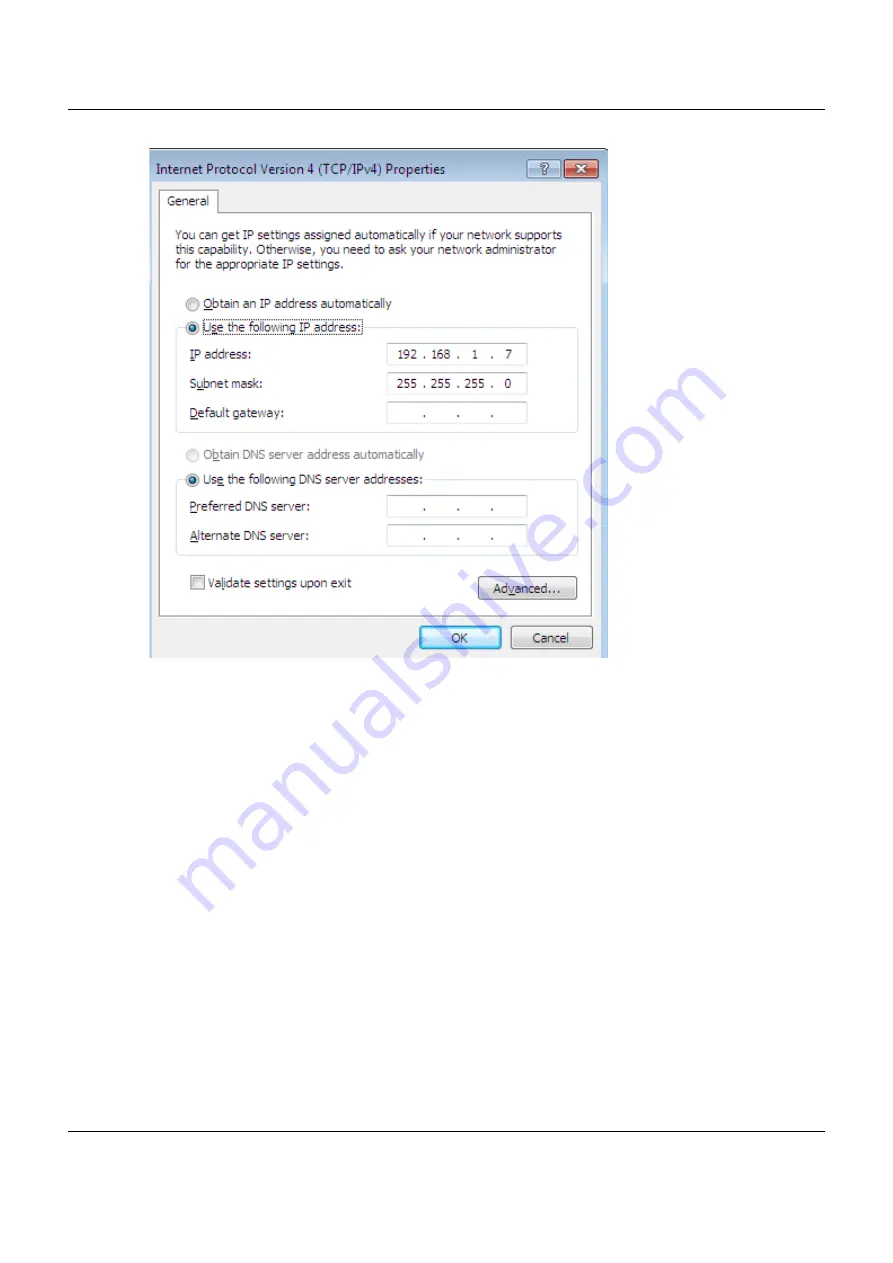
Appendix C Setting Up Your Computer’s IP Address
WAP3205 v3 User’s Guide
116
7
Select
O b ta in a n IP a d d re ss a uto m a tic a lly
if your network administrator or ISP assigns your IP address
dynamically.
Select
Use the fo llo wing IP A d d re ss
and fill in the
IP a d dre ss
,
Sub ne t m a sk
, and
De fa ult g a te wa y
fields if
you have a static IP address that was assigned to you by your network administrator or ISP. You may also
have to enter a
Pre fe rre d DNS se rve r
and an
A lte rna te
DNS se rve r,
if that information was provided. Click
A d va nc e d
if you want to configure advanced settings for IP, DNS and WINS.
8
Click
O K
to close the
Inte rne t Pro to c o l (TC P/ IP) Pro p e rtie s
window.
9
Click
O K
to close the
Lo c a l A re a C o nne c tio n Pro p e rtie s
window.
Ve rifying Se tting s
1
Click
Sta rt
>
A ll Pro g ra m s
>
A c c e sso rie s
>
C o m m a nd Pro m p t
.
2
In the
C o m m a nd Pro m p t
window, type "ipconfig" and then press [ENTER].
3
The IP settings are displayed as follows.






























