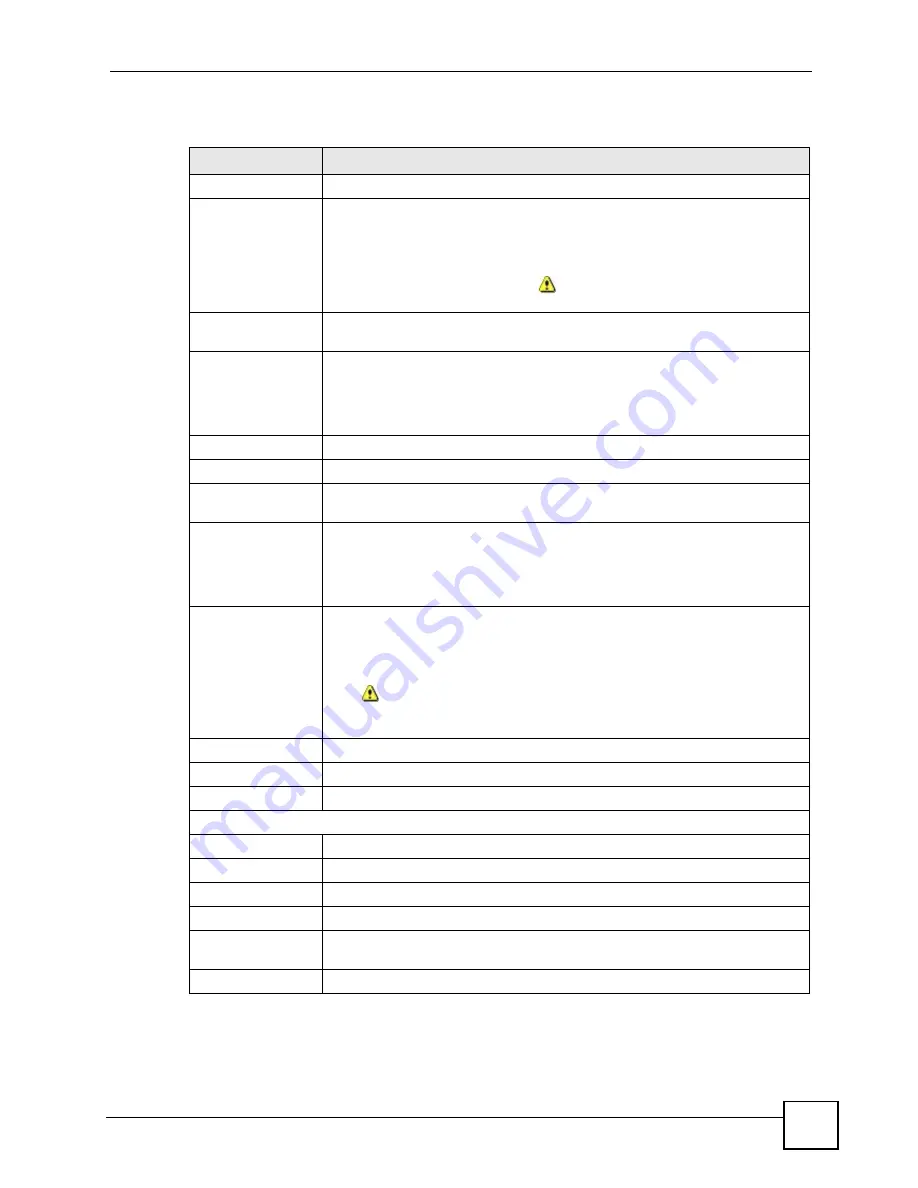
Chapter 29 Cluster Management
VES-1616F-3x Series User’s Guide
201
The following table describes the labels in this screen.
Table 75
Clustering Management Configuration
LABEL
DESCRIPTION
Clustering Manager
Active
Select
Active
to have this switch become the cluster manager switch. A cluster
can only have one manager. Other (directly connected) switches that are set to
be cluster managers will not be visible in the
Clustering Candidates
list. If a
switch that was previously a cluster member is later set to become a cluster
manager, then its
Status
is displayed as
Error
in the
Cluster Management
Status
screen and a warning icon (
) appears in the member summary list
below.
Name
Type a name to identify the
Clustering Manager
.
You may use up to 32
printable characters (spaces are allowed).
VID
This is the VLAN ID and is only applicable if the switch is set to
802.1Q
VLAN.
All switches must be directly connected and in the same VLAN group to belong
to the same cluster. Switches that are not in the same VLAN group are not
visible in the
Clustering Candidates
list. This field is ignored if the
Clustering
Manager
is using
Port-based
VLAN.
Apply
Click
Apply
to save your changes to the switch.
Cancel
Click
Cancel
to begin configuring this part of the screen afresh.
Clustering
Candidate
The following fields relate to the switches that are potential cluster members.
List
A list of suitable candidates found by auto-discovery is shown here. The
switches must be directly connected. Directly connected switches that are set to
be cluster managers will not be visible in the
Clustering Candidate
list.
Switches that are not in the same management VLAN group will not be visible in
the
Clustering Candidate
list.
Password
Each cluster member’s password is its web configurator password. Select a
member in the
Clustering Candidate
list and then enter its web configurator
password. If that switch administrator changes the web configurator password
afterwards, then it cannot be managed from the
Cluster Manager
. Its
Status
is
displayed as
Error
in the
Cluster Management Status
screen and a warning
icon (
) appears in the member summary list below.
If multiple devices have the same password then hold [SHIFT] and click those
switches to select them. Then enter their common web configurator password.
Add
Click
Add
to save this part of the screen to the switch.
Cancel
Click
Cancel
to begin configuring this part of the screen afresh.
Refresh
Click
Refresh
to perform
auto-discovery again to list potential cluster members.
The next summary table shows the information for the clustering members configured.
Index
This is the index number of a cluster member switch.
MacAddr
This is the cluster member switch’s hardware MAC address.
Name
This is the cluster member switch’s
System Name
.
Model
This is the cluster member switch’s model name.
Remove
Select this checkbox and then click the
Remove
button to remove a cluster
member switch from the cluster.
Cancel
Click
Cancel
to begin configuring this part of the screen afresh.
Summary of Contents for VDSL SWITCH VES-1616F-3X
Page 1: ...www zyxel com VES 1616F 3x Series VDSL Switch User s Guide Version 3 60 5 2007 Edition 2 ...
Page 2: ......
Page 7: ...Safety Warnings VES 1616F 3x Series User s Guide 7 ...
Page 8: ...Safety Warnings VES 1616F 3x Series User s Guide 8 ...
Page 28: ...List of Tables VES 1616F 3x Series User s Guide 28 ...
Page 30: ...30 ...
Page 34: ...Chapter 1 Getting to Know Your Switch VES 1616F 3x Series User s Guide 34 ...
Page 42: ...Chapter 3 Hardware Overview VES 1616F 3x Series User s Guide 42 ...
Page 44: ...44 ...
Page 62: ...Chapter 5 System Status and Port Statistics VES 1616F 3x Series User s Guide 62 ...
Page 84: ...Chapter 6 Basic Setting VES 1616F 3x Series User s Guide 84 ...
Page 86: ...86 ...
Page 106: ...Chapter 10 Spanning Tree Protocol VES 1616F 3x Series User s Guide 106 ...
Page 120: ...Chapter 15 Port Authentication VES 1616F 3x Series User s Guide 120 ...
Page 126: ...Chapter 17 Queuing Method VES 1616F 3x Series User s Guide 126 ...
Page 131: ...Chapter 18 Classifier VES 1616F 3x Series User s Guide 131 Figure 51 Classifier Example ...
Page 132: ...Chapter 18 Classifier VES 1616F 3x Series User s Guide 132 ...
Page 138: ...Chapter 19 Policy VES 1616F 3x Series User s Guide 138 Figure 53 Policy Example ...
Page 144: ...Chapter 20 VLAN Stacking VES 1616F 3x Series User s Guide 144 ...
Page 156: ...Chapter 21 Multicast VES 1616F 3x Series User s Guide 156 ...
Page 160: ...Chapter 22 Differentiated Services VES 1616F 3x Series User s Guide 160 ...
Page 161: ...161 PART IV Routing Protocol Static Route 163 DHCP Relay 165 ...
Page 162: ...162 ...
Page 168: ...168 ...
Page 178: ...Chapter 25 Maintenance VES 1616F 3x Series User s Guide 178 ...
Page 192: ...Chapter 27 Diagnostic VES 1616F 3x Series User s Guide 192 ...
Page 196: ...Chapter 28 Syslog VES 1616F 3x Series User s Guide 196 ...
Page 202: ...Chapter 29 Cluster Management VES 1616F 3x Series User s Guide 202 ...
Page 208: ...208 ...
Page 242: ...Chapter 32 Introducing the Commands VES 1616F 3x Series User s Guide 242 ...
Page 266: ...Chapter 34 IEEE 802 1Q Tagged VLAN Commands VES 1616F 3x Series User s Guide 266 ...
Page 274: ...Chapter 35 Troubleshooting VES 1616F 3x Series User s Guide 274 ...
Page 282: ...Chapter 36 Product Specifications VES 1616F 3x Series User s Guide 282 ...
Page 284: ...284 ...
Page 298: ...Appendix B Legal Information VES 1616F 3x Series User s Guide 298 ...
















































