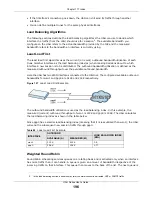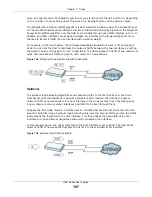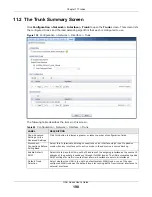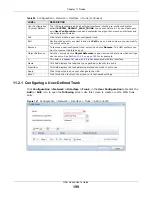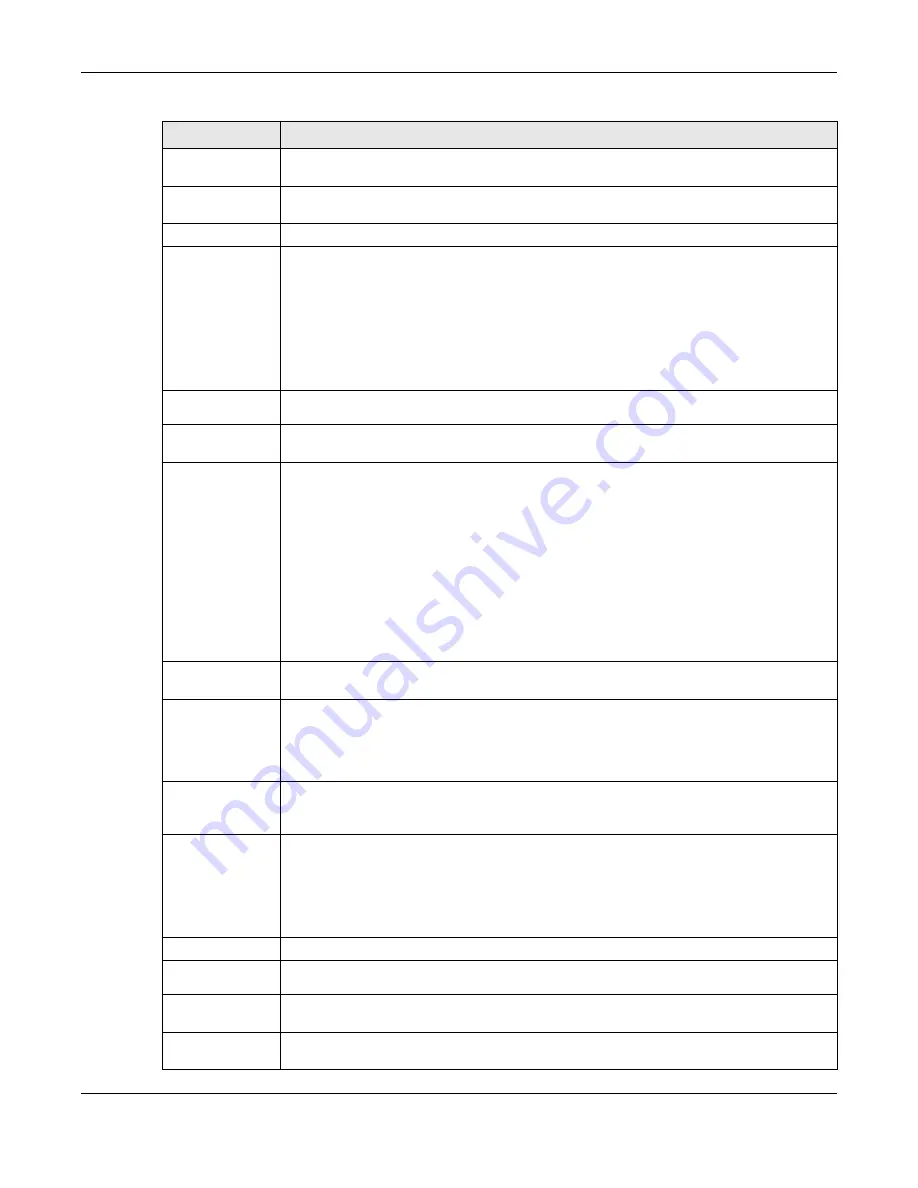
Chapter 12 Policy and Static Routes
UAG Series User’s Guide
210
Trunk
This field displays when you select
Trunk
in the
Type
field. Select a trunk group to have
the UAG send the packets via the interfaces in the group.
Interface
This field displays when you select
Interface
in the
Type
field. Select an interface to have
the UAG send traffic that matches the policy route through the specified interface.
DSCP Marking
DSCP Marking
Set how the UAG handles the DSCP value of the outgoing packets that match this route.
Select one of the pre-defined DSCP values to apply or select
User Define
to specify
another DSCP value. The “
af
” choices stand for Assured Forwarding. The number following
the “
af
” identifies one of four classes and one of three drop preferences. See
Forwarding (AF) PHB for DiffServ on page 212
for more details.
Select
preserve
to have the UAG keep the packets’ original DSCP value.
Select
default
to have the UAG set the DSCP value of the packets to 0.
User-Defined
DSCP Marking
Use this field to specify a custom DSCP value.
Address
Translation
Use this section to configure NAT for the policy route.
Source Network
Address
Translation
Select
none
to not use NAT for the route.
Select
outgoing-interface
to use the IP address of the outgoing interface as the source
IP address of the packets that matches this route.
To use SNAT for a virtual interface that is in the same WAN trunk as the physical interface
to which the virtual interface is bound, the virtual interface and physical interface must be
in different subnets.
Otherwise, select a pre-defined address (group) to use as the source IP address(es) of the
packets that match this route.
Use
Create new Object
if you need to configure a new address (group) to use as the
source IP address(es) of the packets that match this route.
Healthy Check
Use this part of the screen to configure a route connectivity check and disable the policy if
the interface is down.
Disable policy
route
automatically
while Interface
link down
This field displays when you select
Interface
or
Trunk
in the
Type
field. Select this to
have the UAG automatically disable this policy route when the interface is down or
disabled.
Enable
Connectivity
Check
This option is available when you select
Interface
or
Gateway
in the
Type
field.
Select this to turn on the connection check.
Check Method Select the method that the gateway allows.
Select
icmp
to have the UAG regularly ping the gateway you specify to make sure it is still
available.
Select
tcp
to have the UAG regularly perform a TCP handshake with the gateway you
specify to make sure it is still available.
Check Period
Enter the number of seconds between connection check attempts.
Check
Timeout
Enter the number of seconds to wait for a response before the attempt is a failure.
Check Fail
Tolerance
Enter the number of consecutive failures before the UAG stops routing through the
gateway.
Check Port
This field only displays when you set the
Check Method
to
tcp
. Specify the port number
to use for a TCP connectivity check.
Table 89
Configuration > Network > Routing > Policy Route > Add/Edit (continued)
LABEL
DESCRIPTION