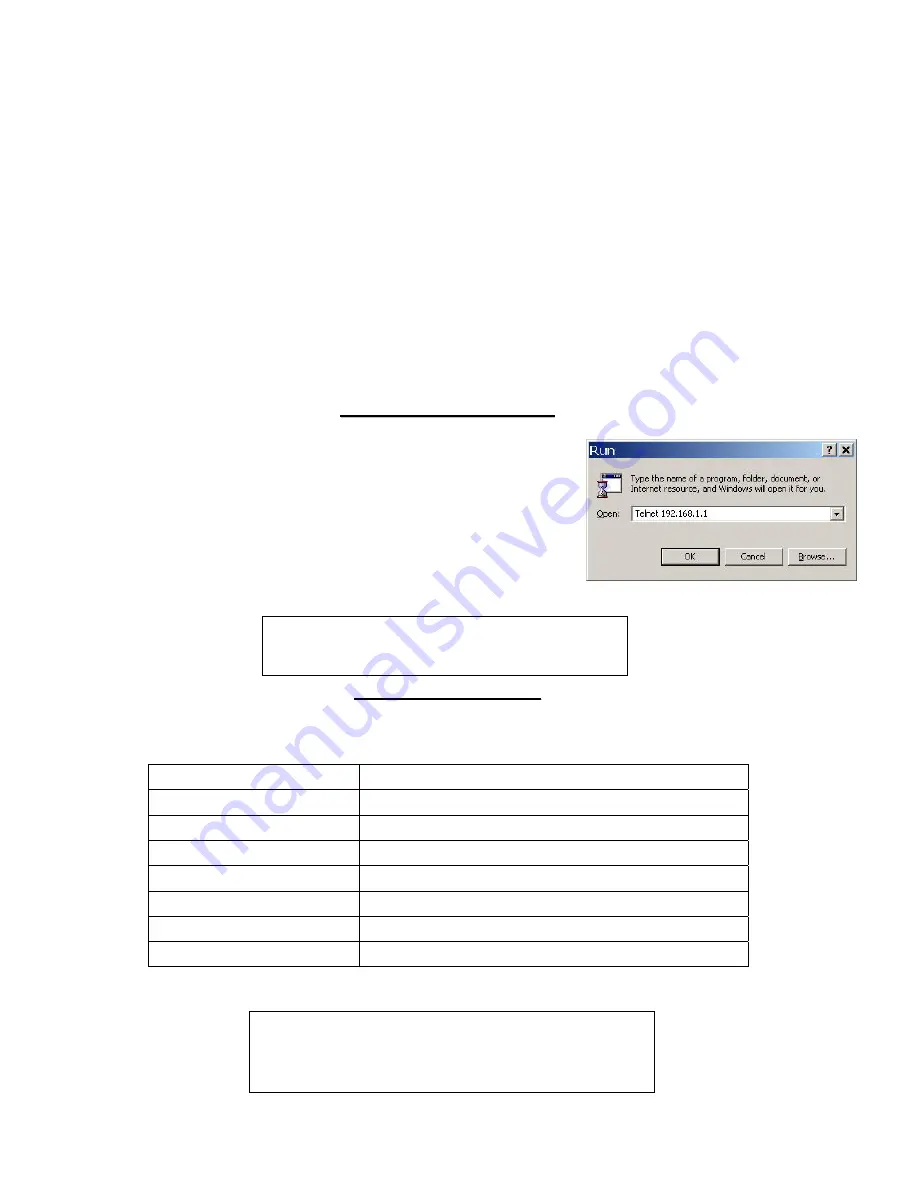
Setting up Your Macintosh Computer
Configuring TCP/IP Properties
1. Click
the
Apple
menu,
Control Panel
and double-click
TCP/IP
to open the
TCP/IP Control Panel
.
2. Select
Ethernet
from the
Connect via
list.
3. Select
Using DHCP Server
from the
Configure
list.
4. Close
the
TCP/IP Control Panel
.
5. Click
Save
if prompted, to save changes to your configuration.
6. Turn on your Prestige and restart your computer (if prompted).
Verifying TCP/IP Properties
Check your TCP/IP properties in the
TCP/IP Control Panel
.
A
A
c
c
c
c
e
e
s
s
s
s
i
i
n
n
g
g
t
t
h
h
e
e
P
P
r
r
e
e
s
s
t
t
i
i
g
g
e
e
Access the Prestige using the command line interface via a telnet session.
1. Launch a Telnet program. In Windows, click
Start
and then
Run
.
2. Type “Telnet” followed by a space and the IP address of the Prestige,
(192.168.1.1 is the default) and click
OK
to display the password screen.
3. Enter “1234”, the default password, to access the command line interface main
menu. As you type a password, the screen displays an asterisk “ * ” for each
character you type.
I
I
n
n
i
i
t
t
i
i
a
a
l
l
C
C
o
o
n
n
f
f
i
i
g
g
u
u
r
r
a
a
t
t
i
i
o
o
n
n
You can configure two PVCs, node 1 or node 2 by using the following commands. See your
User’s Guide
for detailed
information.
COMMAND DESCRIPTION
wan node index [1-2]
Set a node as the current node to apply node commands.
wan node ispname
Identify the ISP used by this node.
wan node vpi <vpi>
Configure the Virtual Path Identifier from 0 to 255
wan node vci <vci>
Configure the Virtual Channel Identifier from 32 to 65535.
wan node mux <llc|vc>
Configure the multiplexing method used by the Prestige.
wan node save
Save your current node settings.
wan node disp
Display the settings for the current node.
An example is shown next.
Password: ****
Copyright (c) 1994 - 2004 ZyXEL Communications Corp.
ras>
ras> wan node index 1
ras> wan node vpi 100
ras> wan node vci 32
ras> wan node mux vc
ras> wan node save





