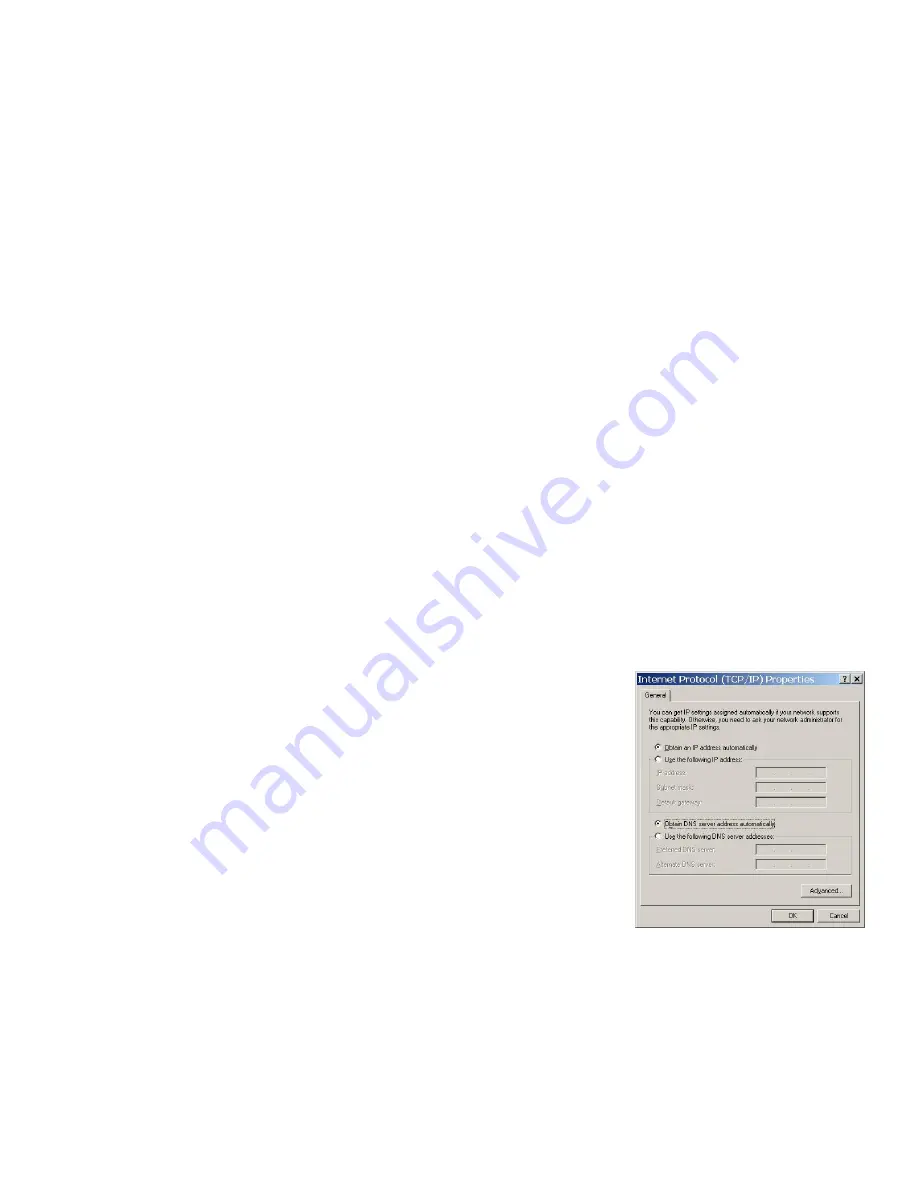
b. Select
Protocol
and then click
Add
.
c. Select
Microsoft
from the list of manufacturers.
d. Select
TCP/IP
from the list of network protocols and then click
OK
.
Configuring TCP/IP
1. In
the
Network
window
Configuration
tab, select your network adapter’s
TCP/IP
entry and click
Properties
.
2. Click
the
IP Address
tab. Click
Obtain an IP address automatically
.
3. Click
the
DNS Configuration
tab. Select
Disable DNS
.
4. Click
the
Gateway
tab. Highlight any installed gateways and click
Remove
until there is none listed.
5. Click
OK
to save and close the
TCP/IP Properties
window.
6. Click
OK
to close the
Network
window.
7. Turn on your Prestige and restart your computer when prompted. Insert the Windows CD if prompted.
Verifying TCP/IP Properties
1. Click
Start
and then
Run
. In the
Run
window, type "winipcfg" and then click
OK
to open the
IP Configuration
window.
2. Select your network adapter. You should see your computer's IP address, subnet mask and default gateway.
Setting up Your Window s NT/2000/XP Computer
Configuring TCP/IP
1. Click
Start
,
Settings
,
Network and Dial-up Connections
and right-click
Local Area Connection
or the connection you
want to configure and click
Properties
. For Windows XP, click
start
,
Control Panel
,
Network and Internet
Connections
and then
Network Connections
. Right-click the network connection you want to configure and then click
Properties
.
2. Select
Internet Protocol (TCP/IP)
(under the
General
tab in Win XP) and
click
Properties
.
3. The
Internet Protocol TCP/IP Properties
window opens. Click
Obtain an IP
address automatically
.
4. Click
Obtain DNS server automatically
.
5. Click
Advanced
,
IP Settings
tab and remove any installed gateways, then click
OK
.
6. Click
OK
to save and close the
Internet Protocol (TCP/IP) Properties
window.
7. Click
OK
to close the
Local Area Connection Properties
window.
8. Turn on your Prestige and restart your computer (if prompted).
Verifying TCP/IP Properties
1. Click
Start
,
Programs
,
Accessories
and then
Command Prompt
.
2. In
the
Command Prompt
window, type "ipconfig" and then press
ENTER
. The window displays information about your
IP address, subnet mask and default gateway.





