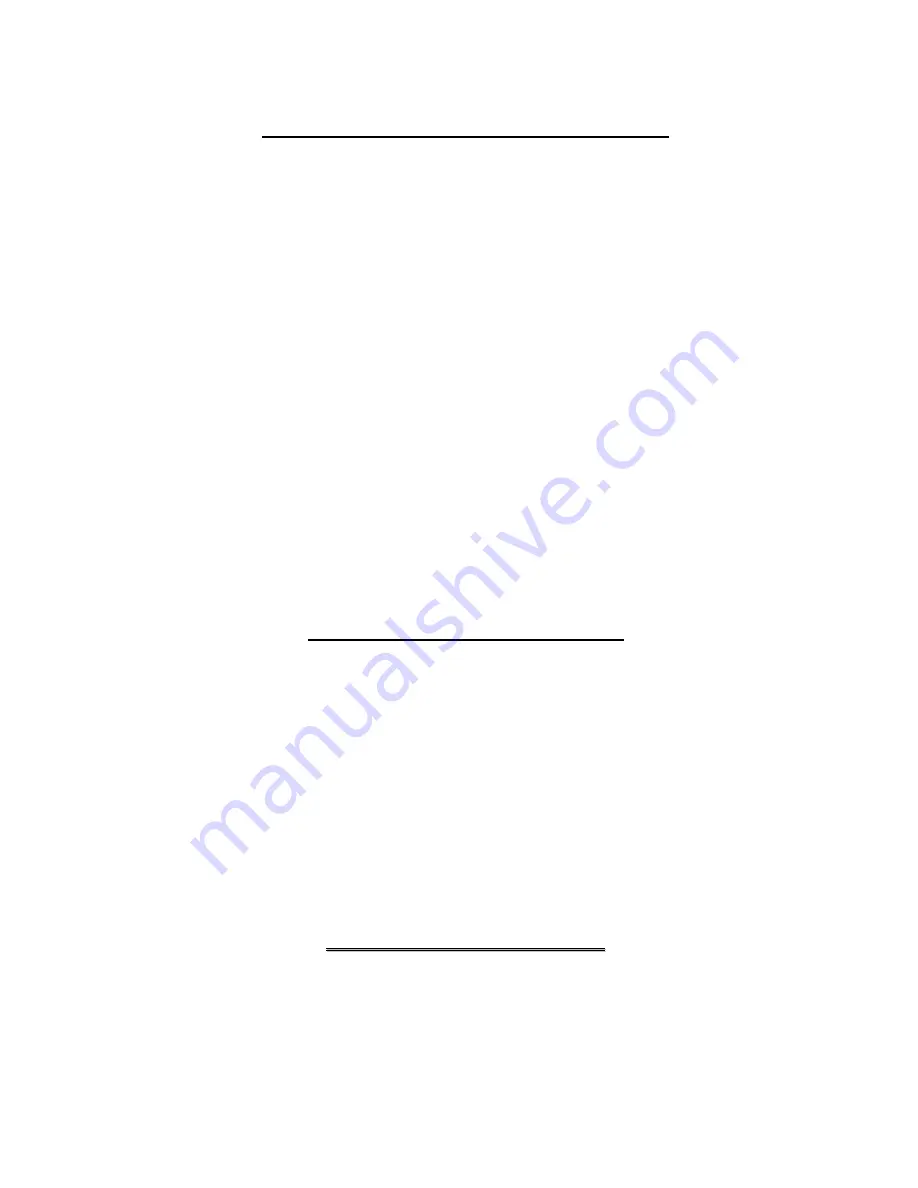
2. Select your network adapter. You should see your computer's IP address, subnet mask and default gateway.
Setting up Your Window s NT/2000/XP Computer
Configuring TCP/IP
1. Click
Start
,
Settings
,
Network and Dial-up Connections
and right-click
Local Area Connection
or the connection you
want to configure and click
Properties
. For Windows XP, click
start
,
Control Panel
,
Network and Internet
Connections
and then
Network Connections
. Right-click the network connection you want to configure and then click
Properties
.
2. Select
Internet Protocol (TCP/IP)
(under the
General
tab in Win XP) and click
Properties
.
3. The
Internet Protocol TCP/IP Properties
window opens. Click
Obtain an IP address automatically
.
4. Click
Obtain DNS server automatically
.
5. Click
Advanced
,
IP Settings
tab and remove any installed gateways, then click
OK
.
6. Click
OK
to save and close the
Internet Protocol (TCP/IP) Properties
window.
7. Click
OK
to close the
Local Area Connection Properties
window.
8. Turn on your Prestige and restart your computer (if prompted).
Verifying TCP/IP Properties
1. Click
Start
,
Programs
,
Accessories
and then
Command Prompt
.
2. In
the
Command Prompt
window, type "ipconfig" and then press
ENTER
. The window displays information about
your IP address, subnet mask and default gateway.
Setting up Your Macintosh Computer
Configuring TCP/IP Properties
1. Click
the
Apple
menu,
Control Panel
and double-click
TCP/IP
to open the
TCP/IP Control Panel
.
2. Select
Ethernet
from the
Connect via
list.
3. Select
Using DHCP Server
from the
Configure
list.
4. Close
the
TCP/IP Control Panel
.
5. Click
Save
if prompted, to save changes to your configuration.
6. Turn on your Prestige and restart your computer (if prompted).
Verifying TCP/IP Properties
Check your TCP/IP properties in the
TCP/IP Control Panel
.
I
I
n
n
t
t
e
e
r
r
n
n
e
e
t
t
A
A
c
c
c
c
e
e
s
s
s
s
C
C
o
o
n
n
f
f
i
i
g
g
u
u
r
r
a
a
t
t
i
i
o
o
n
n
1. Web
configurator
2. SMT (System Management Terminal). Access the SMT via Telnet.
Procedure For Web Configurator Configuration
1. Launch your web browser and enter “192.168.1.1” as the URL.




