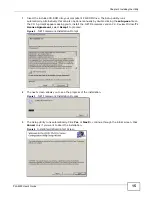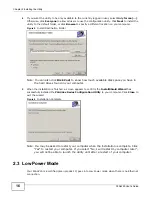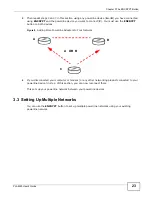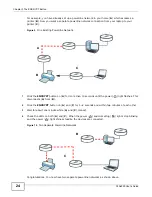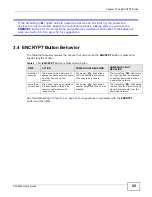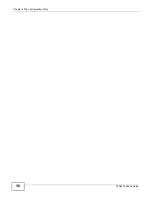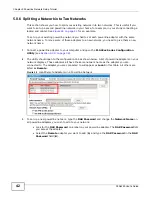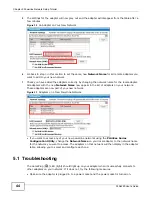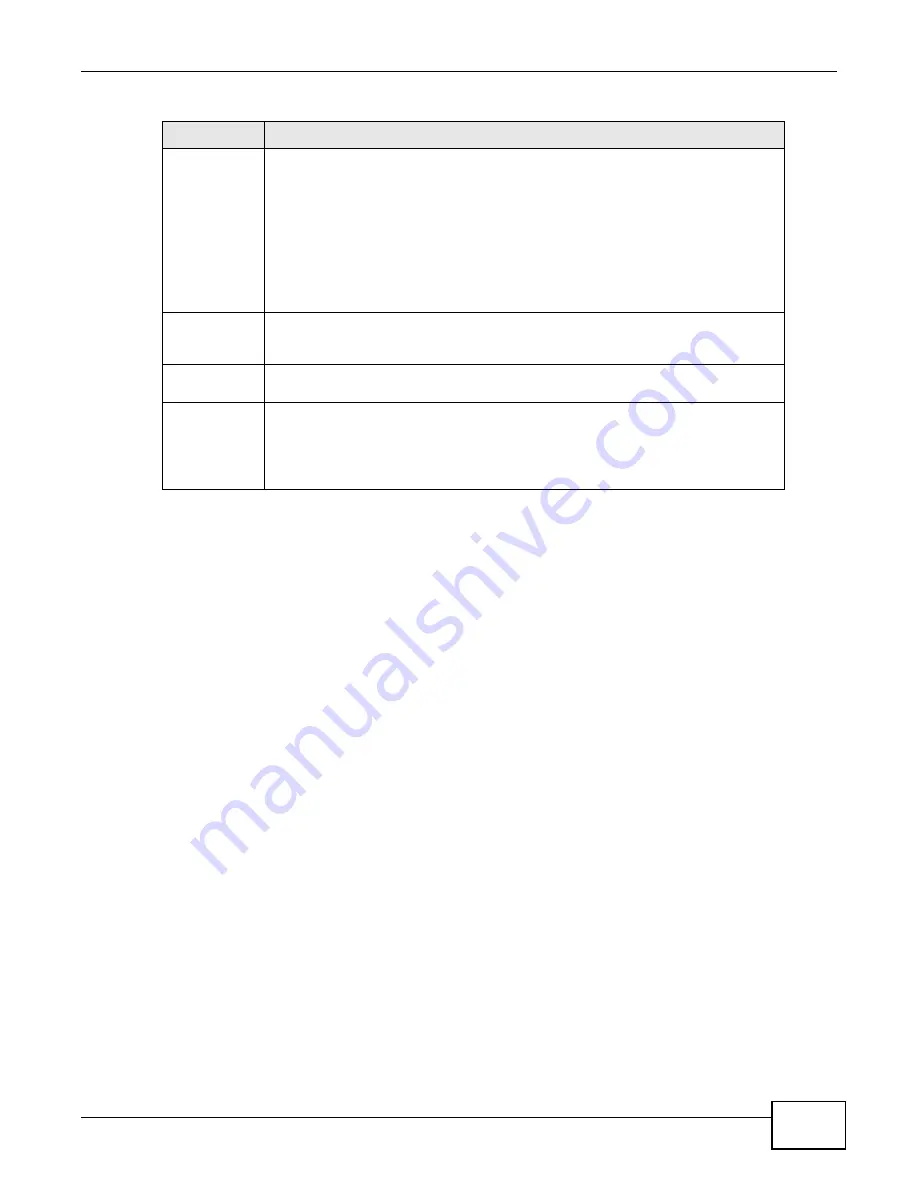
Chapter 4 The Configuration Utility
PLA4225 User’s Guide
29
4.4 Firmware Screen
Use the Firmware screen to update the firmware on the PLA4225 directly connected to the
computer running the configuration utility.
Firmware is the software which is embedded in the PLA4225. This software contains processing
instructions for how the PLA4225 sends and receives information in a secure way.
Parameter Information Block (PIB) is similar to firmware. It contains the most basic operating
instructions for the PLA4225 such as how to power up and how to load the firmware.
You can check the ZyXEL website for firmware upgrades for your PLA4225.
Note: If you have upgraded the firmware, make sure you also upgrade the PLA42xx
Series Configuration Utility. Older version utilities are not compatible with PLA4225s
using the latest firmware.
Network Name
(NMK)
The default network name (sometimes called a network password or network
membership key (NMK)) of the PLA4225 is “HomePlugAV”. HomePlug compatible
devices use the same network name to recognize and communicate with each other
over the powerline network. If you change the network name of one device on the
network, it will no longer be recognized as part of that network.
If you change the network name, make sure you change the network name for all of
the powerline adapters that you want to be part of your powerline network.
The network name can be from 8 to 64 characters in length, using “A”~”Z”, “a”~”z”,
“0”~”9”; spaces are not allowed.
Set NMK to
this device
Select this to apply the NMK (entered in the field above) as the network name for
the powerline adapter directly connected to the computer running the configuration
utility.
Set NMK to all
devices
Select this to apply the NMK (entered in the field above) as the network name for all
powerline adapter detected by the utility.
Save
Click this to apply your changes. The new Network Name is applied to the selected
powerline adapter.
Note: You must enter the correct DAK password for the selected powerline adapter
before you can make changes to it.
Table 3
Configuration Screen (continued)
LABEL
DESCRIPTION
Summary of Contents for PLA4225
Page 2: ......
Page 9: ...9 PART I User s Guide ...
Page 10: ...10 ...
Page 18: ...Chapter 2 Installing the Utility PLA4225 User s Guide 18 ...
Page 19: ...19 PART II Technical Reference ...
Page 20: ...20 ...
Page 36: ...Chapter 4 The Configuration Utility PLA4225 User s Guide 36 ...
Page 46: ...Chapter 5 Powerline Network Setup Tutorial PLA4225 User s Guide 46 ...
Page 56: ...Appendix A Legal Information PLA4225 User s Guide 56 ...
Page 59: ...Index PLA4225 User s Guide 59 ...
Page 60: ...PLA4225 User s Guide 60 Index ...