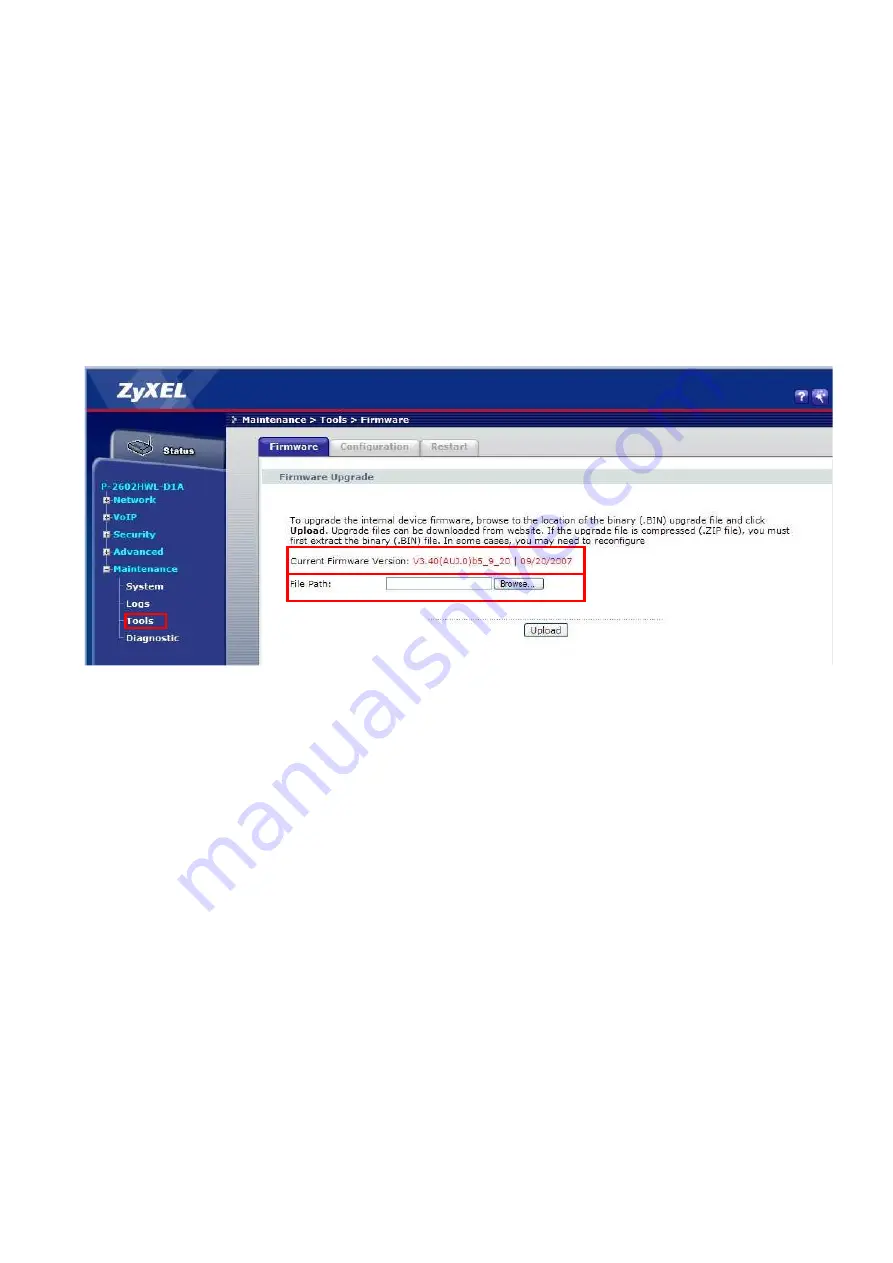
3 Advanced Users
3.1 Upgrading the modem Firmware
1.
After restarting the router, Click " Maintenance / Tools " and then check "Firmware Version" to
see if the correct firmware is on the modem.
: If not, follow step 2 to upgrade the firmware.
2.
Click on “Browse”, select the firmware file (340auj0b5_09_20.bin) downloaded with this
document from the location where it was saved and click on “Upload”.
3.
The device checks that the selected file contains an updated version of firmware. You will see the
firmware update in process.
4.
After the firmware upgrade the router will restart with the new firmware.
5.
Open the Router web page again, then Reset the router form the Maintenance / Tools menu
(Note that all settings on the router will be restored to factory defaults)
Summary of Contents for P2602IAD
Page 9: ......












