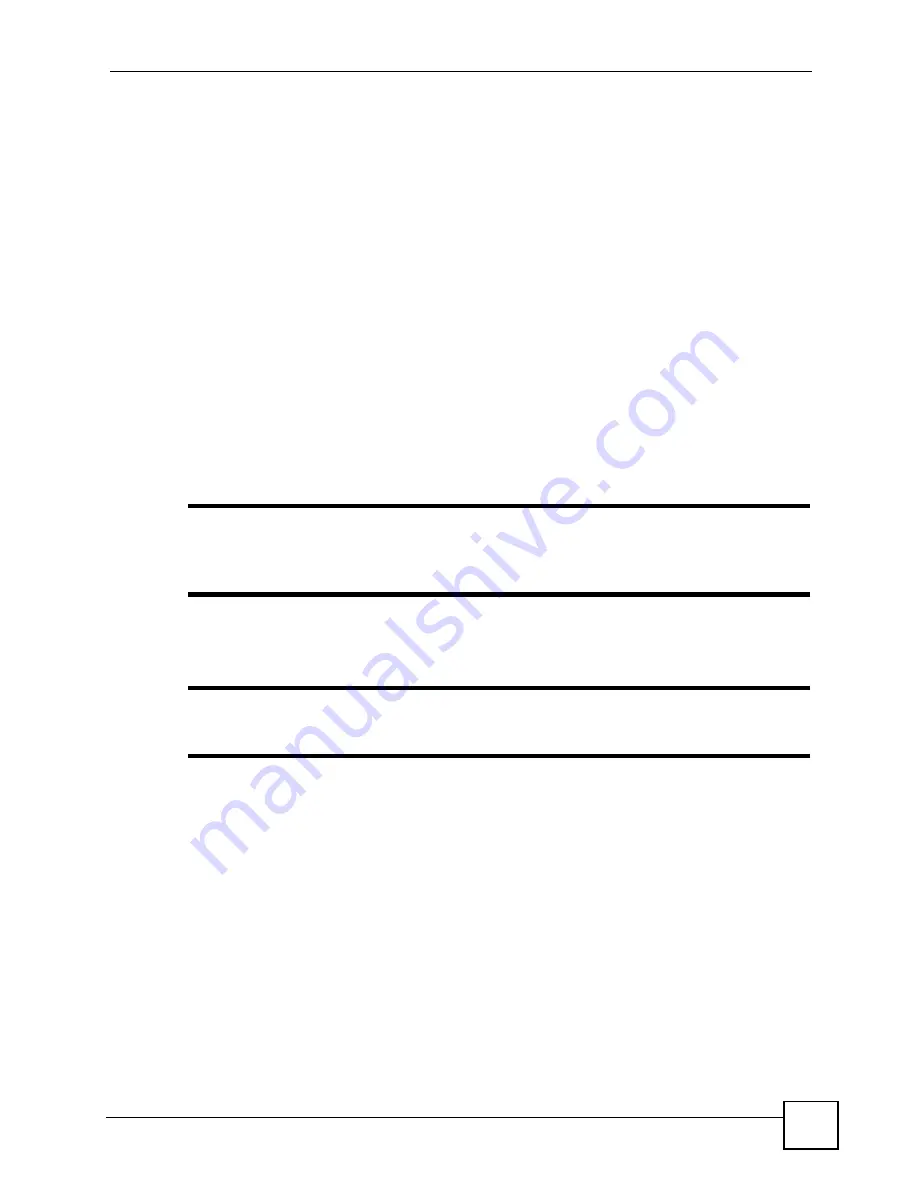
Chapter 7 Wireless LAN
P-870HW-51a v2 User’s Guide
93
Use the PIN method instead of the push-button configuration (PBC) method if you want to
ensure that the connection is established between the devices you specify, not just the first two
devices to activate WPS in range of each other. However, you need to log into the
configuration interfaces of both devices to use the PIN method.
When you use the PIN method, you must enter the PIN from one device (usually the wireless
client) into the second device (usually the Access Point or wireless router). Then, when WPS
is activated on the first device, it presents its PIN to the second device. If the PIN matches, one
device sends the network and security information to the other, allowing it to join the network.
Take the following steps to set up a WPS connection between an access point or wireless
router (referred to here as the AP) and a client device using the PIN method.
1
Ensure WPS is enabled on both devices.
2
Access the WPS section of the AP’s configuration interface. See the device’s User’s
Guide for how to do this.
3
Look for the client’s WPS PIN; it will be displayed either on the device, or in the WPS
section of the client’s configuration interface (see the device’s User’s Guide for how to
find the WPS PIN - for the ZyXEL Device, see
4
Enter the client’s PIN in the AP’s configuration interface.
"
If the client device’s configuration interface has an area for entering another
device’s PIN, you can either enter the client’s PIN in the AP, or enter the AP’s
PIN in the client - it does not matter which.
5
Start WPS on both devices within two minutes.
"
Use the configuration utility to activate WPS, not the push-button on the device
itself.
6
On a computer connected to the wireless client, try to connect to the Internet. If you can
connect, WPS was successful.
If you cannot connect, check the list of associated wireless clients in the AP’s
configuration utility. If you see the wireless client in the list, WPS was successful.
The following figure shows a WPS-enabled wireless client (installed in a notebook computer)
connecting to the WPS-enabled AP via the PIN method.
Summary of Contents for P-870HW-51A V2
Page 2: ......
Page 8: ...Safety Warnings P 870HW 51a v2 User s Guide 8...
Page 10: ...Contents Overview P 870HW 51a v2 User s Guide 10...
Page 24: ...24...
Page 30: ...Chapter 1 Introducing the ZyXEL Device P 870HW 51a v2 User s Guide 30...
Page 52: ...52...
Page 104: ...Chapter 8 Network Address Translation NAT P 870HW 51a v2 User s Guide 104...
Page 105: ...105 PART III Security IP Filter 107...
Page 106: ...106...
Page 112: ...112...
Page 116: ...Chapter 10 Static Route P 870HW 51a v2 User s Guide 116...
Page 126: ...Chapter 11 Quality of Service QoS P 870HW 51a v2 User s Guide 126...
Page 142: ...142...
Page 146: ...Chapter 15 System Settings P 870HW 51a v2 User s Guide 146...






























