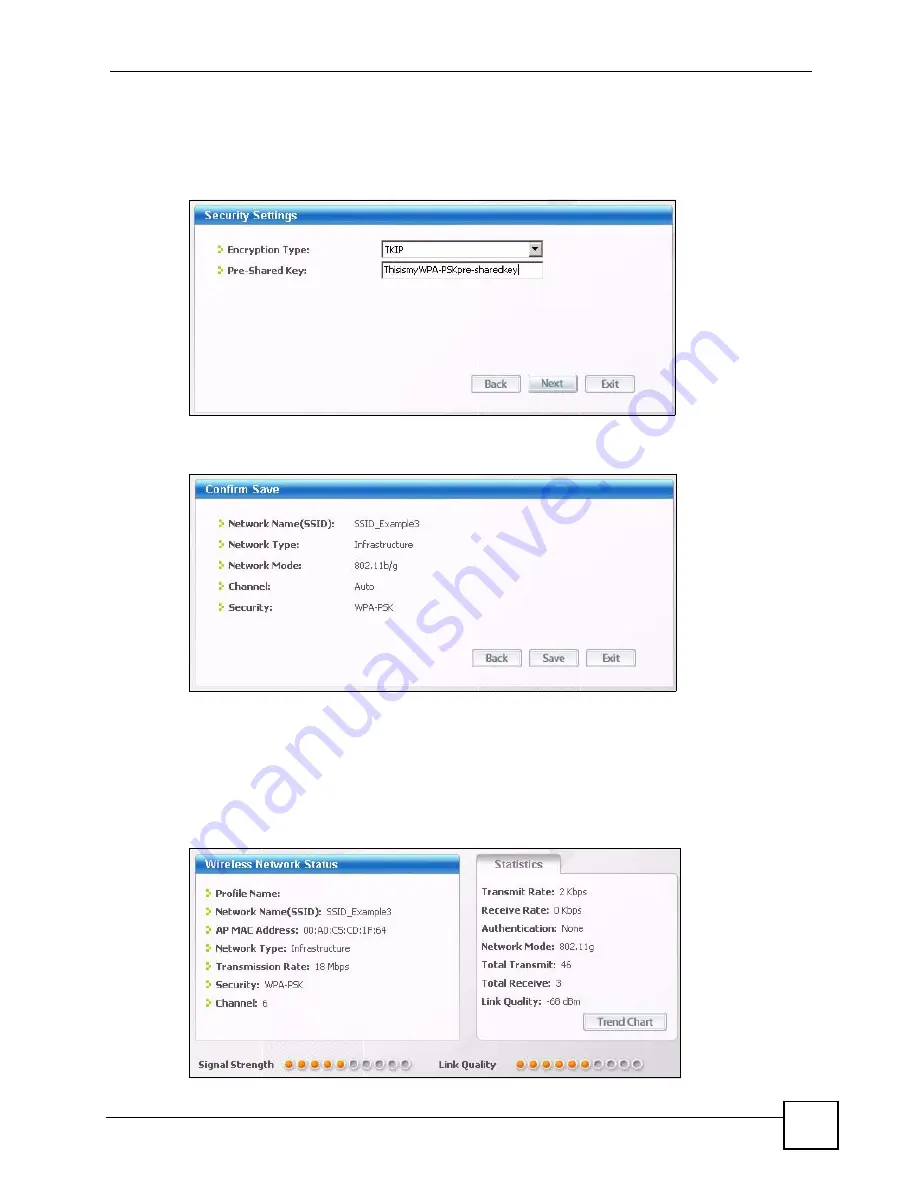
Chapter 2 Tutorials
P-870HW-51a v2 User’s Guide
35
Use the
Next
button to move on to the next screen. You can use the
Back
button at any
time to return to the previous screen, or the
Exit
button to return to the
Site Survey
screen.
Figure 8
ZyXEL Utility: Security Settings
4
The
Confirm Save
window appears. Check your settings and click
Save
to continue.
Figure 9
ZyXEL Utility: Confirm Save
5
The ZyXEL utility returns to the
Link Info
screen while it connects to the wireless
network using your settings. When the wireless link is established, the ZyXEL utility
icon in the system tray turns green and the
Link Info
screen displays details of the active
connection. Check the network information in the
Link Info
screen to verify that you
have successfully connected to the selected network. If the wireless client is not
connected to a network, the fields in this screen remain blank.
Figure 10
ZyXEL Utility: Link Info
Summary of Contents for P-870HW-51A V2
Page 2: ......
Page 8: ...Safety Warnings P 870HW 51a v2 User s Guide 8...
Page 10: ...Contents Overview P 870HW 51a v2 User s Guide 10...
Page 24: ...24...
Page 30: ...Chapter 1 Introducing the ZyXEL Device P 870HW 51a v2 User s Guide 30...
Page 52: ...52...
Page 104: ...Chapter 8 Network Address Translation NAT P 870HW 51a v2 User s Guide 104...
Page 105: ...105 PART III Security IP Filter 107...
Page 106: ...106...
Page 112: ...112...
Page 116: ...Chapter 10 Static Route P 870HW 51a v2 User s Guide 116...
Page 126: ...Chapter 11 Quality of Service QoS P 870HW 51a v2 User s Guide 126...
Page 142: ...142...
Page 146: ...Chapter 15 System Settings P 870HW 51a v2 User s Guide 146...






























