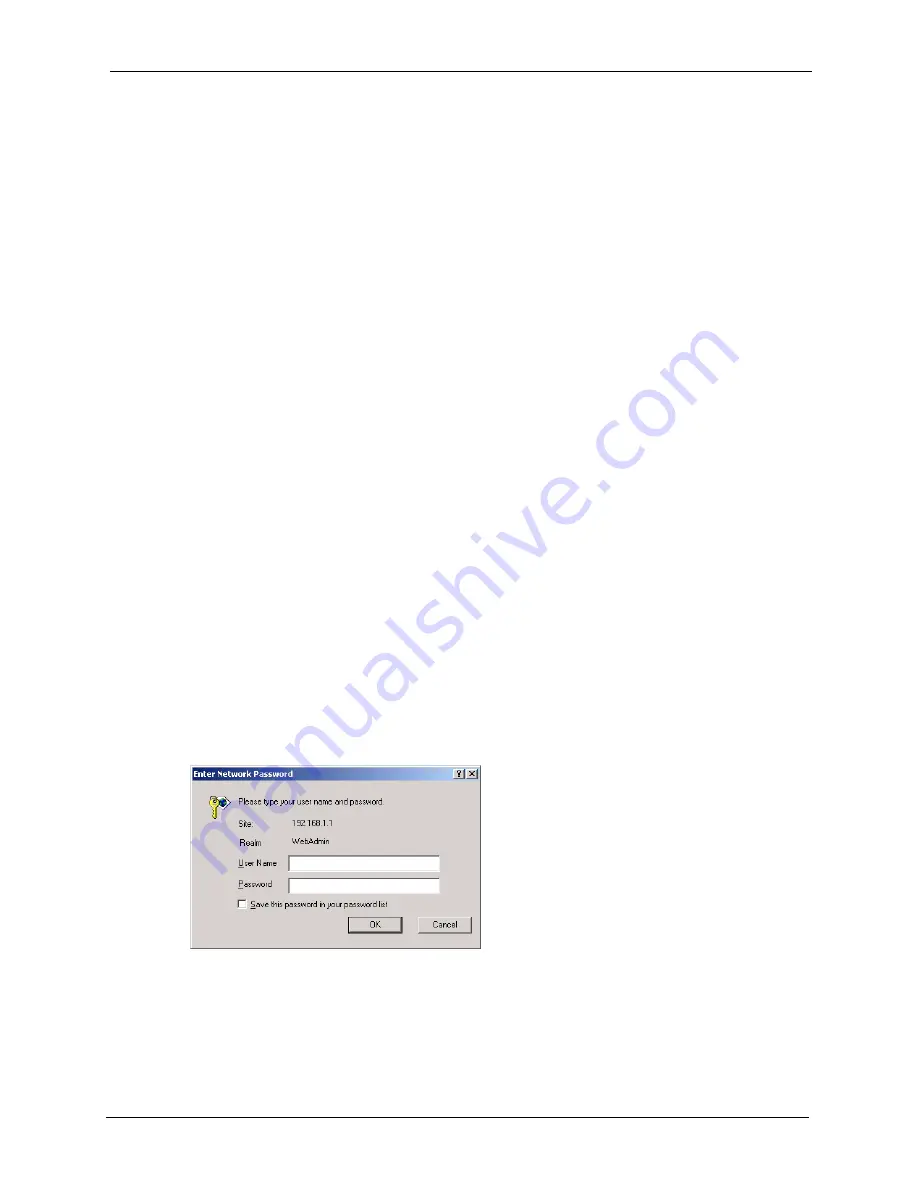
Prestige 794M User’s Guide
Chapter 2 The Web Configurator
26
C
H A P T E R
2
The Web Configurator
This chapter introduces the web configurator and describes the
Quick Start
screen.
2.1 Overview
The embedded web configurator (eWC) allows you to manage the Prestige from anywhere
through a browser such as Microsoft Internet Explorer or Netscape Navigator. Use Internet
Explorer 6.0 and later or Netscape Navigator 7.0 and later versions with JavaScript enabled. It
is recommended that you set your screen resolution to 1024 by 768 pixels. The screens you see
in the web configurator may vary somewhat from the ones shown in this document due to
differences between individual firmware versions.
2.2 Accessing the Web Configurator
1
Make sure your Prestige hardware is properly connected and prepare your computer/
computer network to connect to the Prestige (refer to the
Quick Start Guide
).
2
Make sure the IP addresses of your computer and the Prestige are in the same range.
Refer to the appendix on setting up your computer IP address for more information.
3
Launch your web browser and type "192.168.1.1" as the URL.
4
Enter the username (“admin” is the default) and the password (“1234” is the default).
5
Click
OK
to log in.
Figure 7
Web Configurator: Login
6
You should now see the
HOME
screen.
Note:
The management session automatically times out when the time period expires
(default 180 seconds or 3 minutes). Simply log back into the Prestige if this
happens to you. You can change this timeout in the
Device Management






























