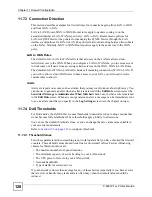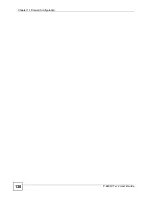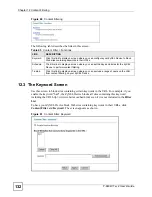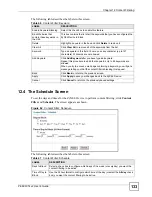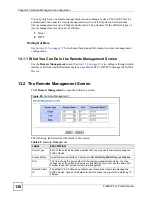P-660W-Tx v2 User’s Guide
131
C
H A P T E R
12
Content Filtering
12.1 Overview
Content filtering gives you the ability to block web sites that contain key words (that you
specify) in the URL. You can set a schedule for when the ZyXEL Device performs content
filtering. You can also specify trusted IP addresses on the LAN for which the ZyXEL Device
will not perform content filtering.
12.1.1 What You Can Do in the Content Filtering Screens
• Use the main
Content Filter
screen (
) to enter the
Keyword
,
Schedule
or
Trusted
screens.
• Use the
Keyword
screen (
) to block sites containing certain
keywords in the URL.
• Use the
Schedule
screen (
) to set the days and times for the
ZyXEL Device to perform content filtering.
• Use the
Trusted
screen (
) to exclude a range of users on the LAN
from content filtering on your ZyXEL Device
12.1.2 What You Need to Know About Content Filtering
URL
The URL (Uniform Resource Locator) identifies and helps locates resources on a network. On
the Internet the URL is the web address that you type in the address bar of your Internet
browser, for example “http://www.zyxel.com”. An IP address can also be a URL.
12.1.3 Before You Begin
To use the
Trusted
screen, you need the IP addresses of devices on your network. See
12.2 The Main Content Filter Screen
Click
Content Filter
to display the main Content Filtering screen.
Summary of Contents for P-660W-T1 v2
Page 2: ......
Page 8: ...Safety Warnings P 660W Tx v2 User s Guide 8 ...
Page 10: ...Contents Overview P 660W Tx v2 User s Guide 10 ...
Page 18: ...Table of Contents P 660W Tx v2 User s Guide 18 ...
Page 22: ...List of Figures P 660W Tx v2 User s Guide 22 ...
Page 25: ...25 PART I Introduction Introducing the ZyXEL Device 27 Introducing the Web Configurator 31 ...
Page 26: ...26 ...
Page 30: ...Chapter 1 Introducing the ZyXEL Device P 660W Tx v2 User s Guide 30 ...
Page 36: ...Chapter 2 Introducing the Web Configurator P 660W Tx v2 User s Guide 36 ...
Page 37: ...37 PART II Setup Wizard Connection Setup Wizard 39 Media Bandwidth Management Wizard 47 ...
Page 38: ...38 ...
Page 46: ...Chapter 3 Connection Setup Wizard P 660W Tx v2 User s Guide 46 ...
Page 50: ...Chapter 4 Media Bandwidth Management Wizard P 660W Tx v2 User s Guide 50 ...
Page 52: ...52 ...
Page 83: ...Chapter 7 WAN Setup P 660W Tx v2 User s Guide 83 Figure 32 WAN Setup PPPoE ...
Page 104: ...Chapter 8 Network Address Translation NAT Screens P 660W Tx v2 User s Guide 104 ...
Page 130: ...Chapter 11 Firewall Configuration P 660W Tx v2 User s Guide 130 ...
Page 156: ...Chapter 15 Logs Screens P 660W Tx v2 User s Guide 156 ...
Page 169: ...169 PART IV Maintenance Maintenance 171 ...
Page 170: ...170 ...
Page 184: ...Chapter 17 Maintenance P 660W Tx v2 User s Guide 184 ...
Page 185: ...185 PART V Troubleshooting and Specifications Troubleshooting 187 Product Specifications 193 ...
Page 186: ...186 ...
Page 192: ...Chapter 18 Troubleshooting P 660W Tx v2 User s Guide 192 ...
Page 200: ...200 ...
Page 208: ...Appendix A Pop up Windows JavaScripts and Java Permissions P 660W Tx v2 User s Guide 208 ...
Page 226: ...Appendix C Common Services P 660W Tx v2 User s Guide 226 ...
Page 232: ...Appendix D Legal Information P 660W Tx v2 User s Guide 232 ...