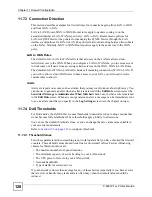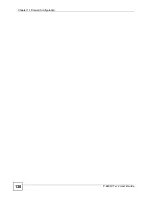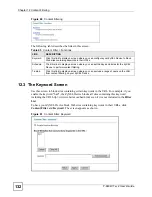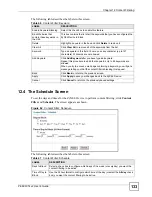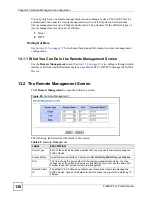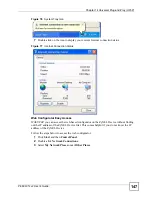Chapter 12 Content Filtering
P-660W-Tx v2 User’s Guide
133
The following table describes the labels in this screen.
12.4 The Schedule Screen
To set the days and times for the ZyXEL Device to perform content filtering, click
Content
Filter
and
Schedule
. The screen appears as shown.
Figure 62
Content Filter: Schedule
The following table describes the labels in this screen.
Table 46
Content Filter: Keyword
LABEL
DESCRIPTION
Enable Keyword Blocking
Select this check box to enable this feature.
Block Websites that
contain these keywords in
the URL:
This box contains the list of all the keywords that you have configured the
ZyXEL Device to block.
Delete
Highlight a keyword in the box and click
Delete
to remove it.
Clear All
Click
Clear All
to remove all of the keywords from the list.
Keyword
Type a keyword in this field. You may use any character (up to 127
characters). Wildcards are not allowed.
Add Keyword
Click
Add Keyword
after you have typed a keyword.
Repeat this procedure to add other keywords. Up to 64 keywords are
allowed.
When you try to access a web page containing a keyword, you will get a
message telling you that the content filter is blocking this request.
Back
Click
Back
to return to the previous screen.
Apply
Click
Apply
to save your changes back to the ZyXEL Device.
Cancel
Click
Cancel
to return to the previously saved settings.
Table 47
Content Filter: Schedule
LABEL
DESCRIPTION
Days to Block:
Select a check box to configure which days of the week (or everyday) you want the
content filtering to be active.
Time of Day to
Block:
Use the 24 hour format to configure which time of the day (or select the
All day
check
box) you want the content filtering to be active.
Summary of Contents for P-660W-T1 v2
Page 2: ......
Page 8: ...Safety Warnings P 660W Tx v2 User s Guide 8 ...
Page 10: ...Contents Overview P 660W Tx v2 User s Guide 10 ...
Page 18: ...Table of Contents P 660W Tx v2 User s Guide 18 ...
Page 22: ...List of Figures P 660W Tx v2 User s Guide 22 ...
Page 25: ...25 PART I Introduction Introducing the ZyXEL Device 27 Introducing the Web Configurator 31 ...
Page 26: ...26 ...
Page 30: ...Chapter 1 Introducing the ZyXEL Device P 660W Tx v2 User s Guide 30 ...
Page 36: ...Chapter 2 Introducing the Web Configurator P 660W Tx v2 User s Guide 36 ...
Page 37: ...37 PART II Setup Wizard Connection Setup Wizard 39 Media Bandwidth Management Wizard 47 ...
Page 38: ...38 ...
Page 46: ...Chapter 3 Connection Setup Wizard P 660W Tx v2 User s Guide 46 ...
Page 50: ...Chapter 4 Media Bandwidth Management Wizard P 660W Tx v2 User s Guide 50 ...
Page 52: ...52 ...
Page 83: ...Chapter 7 WAN Setup P 660W Tx v2 User s Guide 83 Figure 32 WAN Setup PPPoE ...
Page 104: ...Chapter 8 Network Address Translation NAT Screens P 660W Tx v2 User s Guide 104 ...
Page 130: ...Chapter 11 Firewall Configuration P 660W Tx v2 User s Guide 130 ...
Page 156: ...Chapter 15 Logs Screens P 660W Tx v2 User s Guide 156 ...
Page 169: ...169 PART IV Maintenance Maintenance 171 ...
Page 170: ...170 ...
Page 184: ...Chapter 17 Maintenance P 660W Tx v2 User s Guide 184 ...
Page 185: ...185 PART V Troubleshooting and Specifications Troubleshooting 187 Product Specifications 193 ...
Page 186: ...186 ...
Page 192: ...Chapter 18 Troubleshooting P 660W Tx v2 User s Guide 192 ...
Page 200: ...200 ...
Page 208: ...Appendix A Pop up Windows JavaScripts and Java Permissions P 660W Tx v2 User s Guide 208 ...
Page 226: ...Appendix C Common Services P 660W Tx v2 User s Guide 226 ...
Page 232: ...Appendix D Legal Information P 660W Tx v2 User s Guide 232 ...