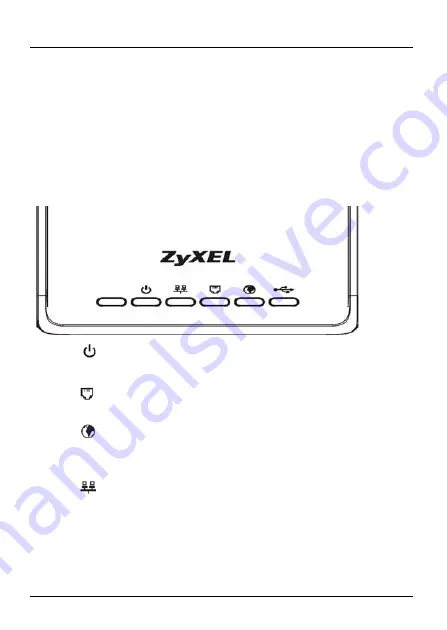
3
P-660RU-Tx v2 Quick Start Guide
2 DSL
: Use the gray telephone wire to connect your P-
660RU-Tx v2’s
DSL
port to a telephone jack (or to a
splitter, if one is already installed).
3 POWER
: Use the power adaptor provided with your P-
660RU-Tx v2 to connect an appropriate power source to
the
POWER
socket. Make sure the power source is on.
4
Push in the
POWER
button.
5
Look at the lights on the front panel.
• The
light blinks while your P-660RU-Tx v2 starts up and
stays on once it is ready.
• The
light is on when the P-660RU-Tx v2 has a DSL con-
nection.
• The
light is on when you are able to access the Internet
and blinks when the P-660RU-Tx v2 is sending or receiving
data.
• The
light stays on if the corresponding
ETHERNET
port
is properly connected and blinks when there is traffic.




































