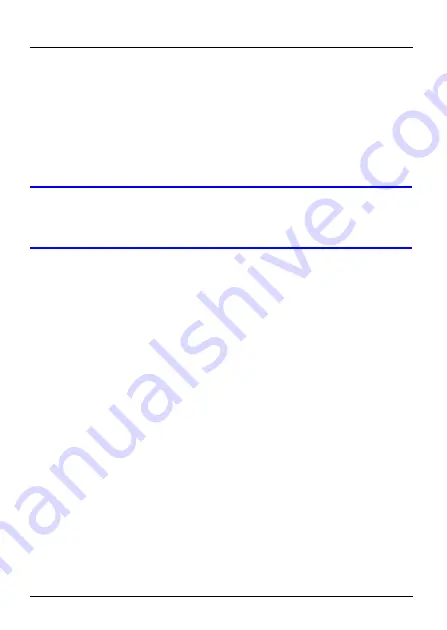
3
P-660RU-T v2 Quick Start Guide
• The
POWER
light blinks while performing system testing. It
then turns steady on if the testing is successful.
• The
DSL
light blinks then turns steady on, and blinks when
there is traffic.
• The
ETHERNET
light turns on if the
ETHERNET
port is
properly connected, and blinks when there is traffic.
V
If none of the LEDs are on, unplug the device
and recheck your hardware connections.



















