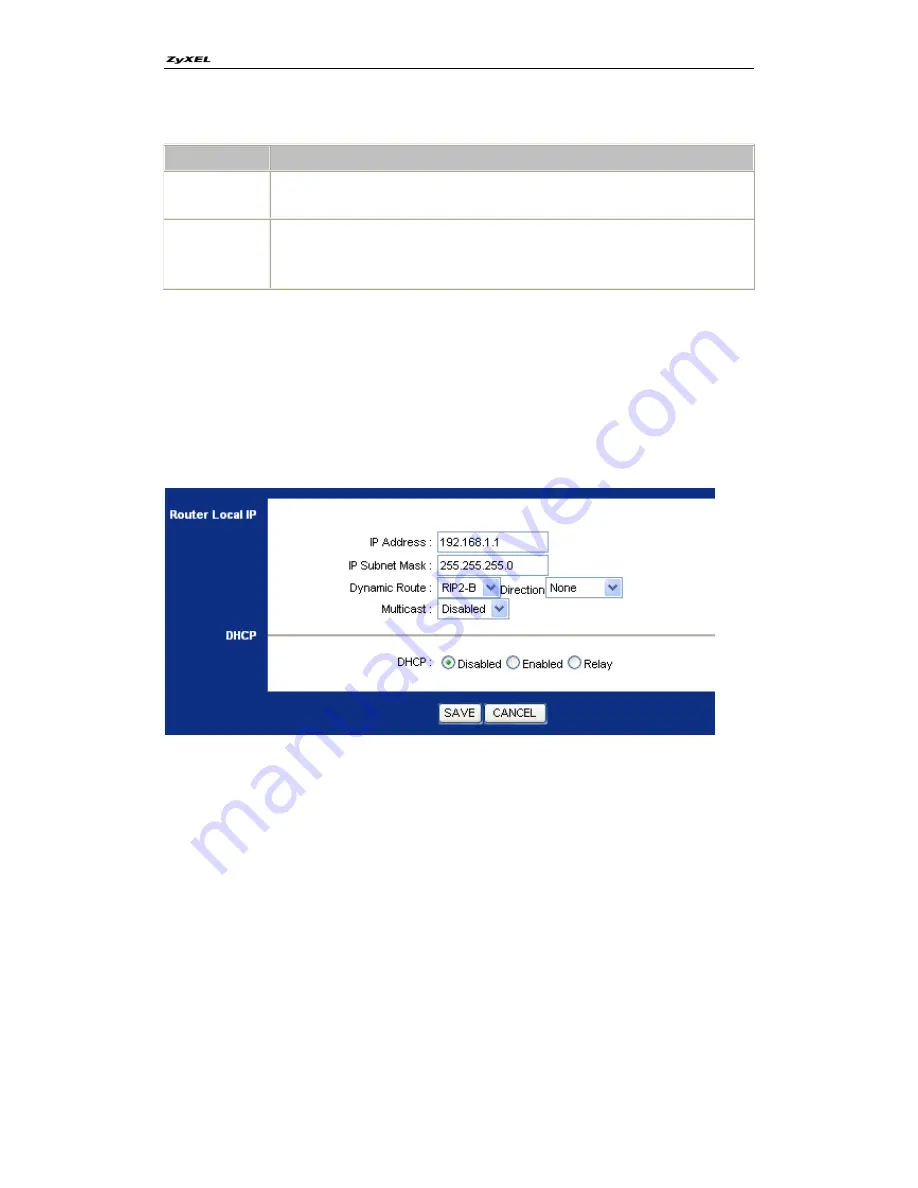
P-660R-Tx v3 Series Support Notes
26
All contents copyright © 2008 ZyXEL Communications Corporation.
Key Settings:
Option
Description
Encapsulation
Select the correct Encapsulation type that your ISP supports. For
example, Bridge mode.
Bridge Mode
When select one encapsulation type, there would be a corresponding
configuration column below, such as Bridge Mode. Select the correct
Multiplexing type that your ISP supports. For example, LLC.
(2) Turn off DHCP Server and configure a LAN IP for the P-660R-Tx v3 in Web
Configurator, Advanced Setup,
Interface Setup -> LAN -> DHCP.
. We use
192.168.1.1 as the LAN IP for P-660R-Tx v3 in this case:
Step 1: Disable DHCP Server and save it:
Step 2: Assign an IP to the LAN Interface of P-660R-Tx v3, e.g.: 192.168.1.1:
2. Internet Access Using P-660R-Tx v3 under Routing mode
For most Internet users having multiple computers want to share an Internet
account for Internet access, they have to install an Internet sharing device, like
a router. In this case, we use the P-660R-Tx v3 which works as a general
Router plus an ADSL Modem.
Set up your workstation
(1) Ethernet connection
Connect the LAN ports of all computers to the LAN Interface of P-660R-Tx v3
using Ethernet cable.






























