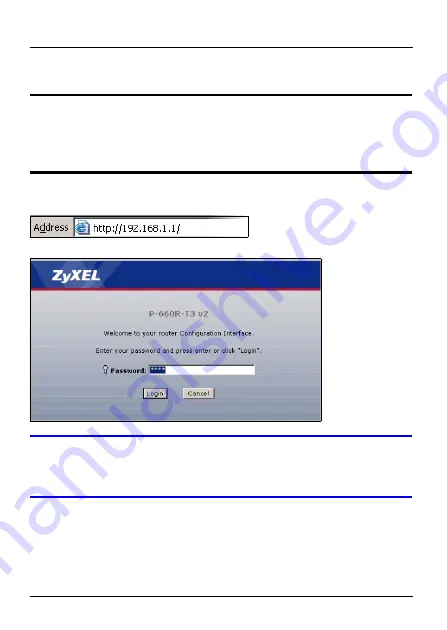
5
P-660R-T1/T3 v2 Quick Start Guide
C: Web Configurator Internet Access Wizard
"
Enter the Internet access information given to
you by your ISP exactly in each wizard screen. If
not given, leave the fields set to the default.
1
In your browser, go to
http://192.168.1.1.
2
Enter the administrator password
1234
.
V
If your browser cannot find this screen, see the
section.















