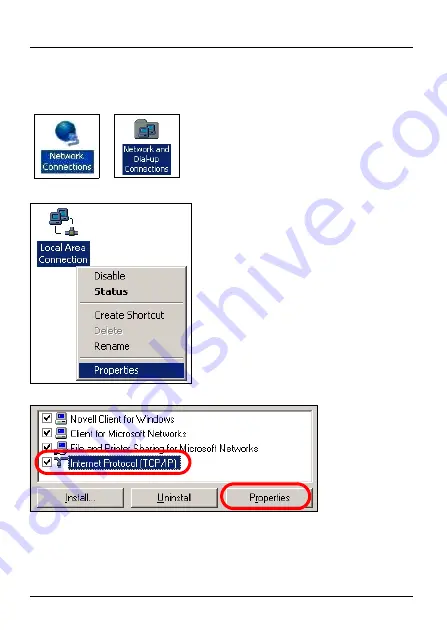
11
P-660R-T1/T3 v2 Quick Start Guide
2
In the
Control Panel
, double-click
Network Connections
(
Network and Dial-up Connections
in Windows 2000/
NT).
3
Right-click
Local Area Connection
then click
Properties
.
4
Select
Internet Protocol (TCP/IP)
then click
Properties
.