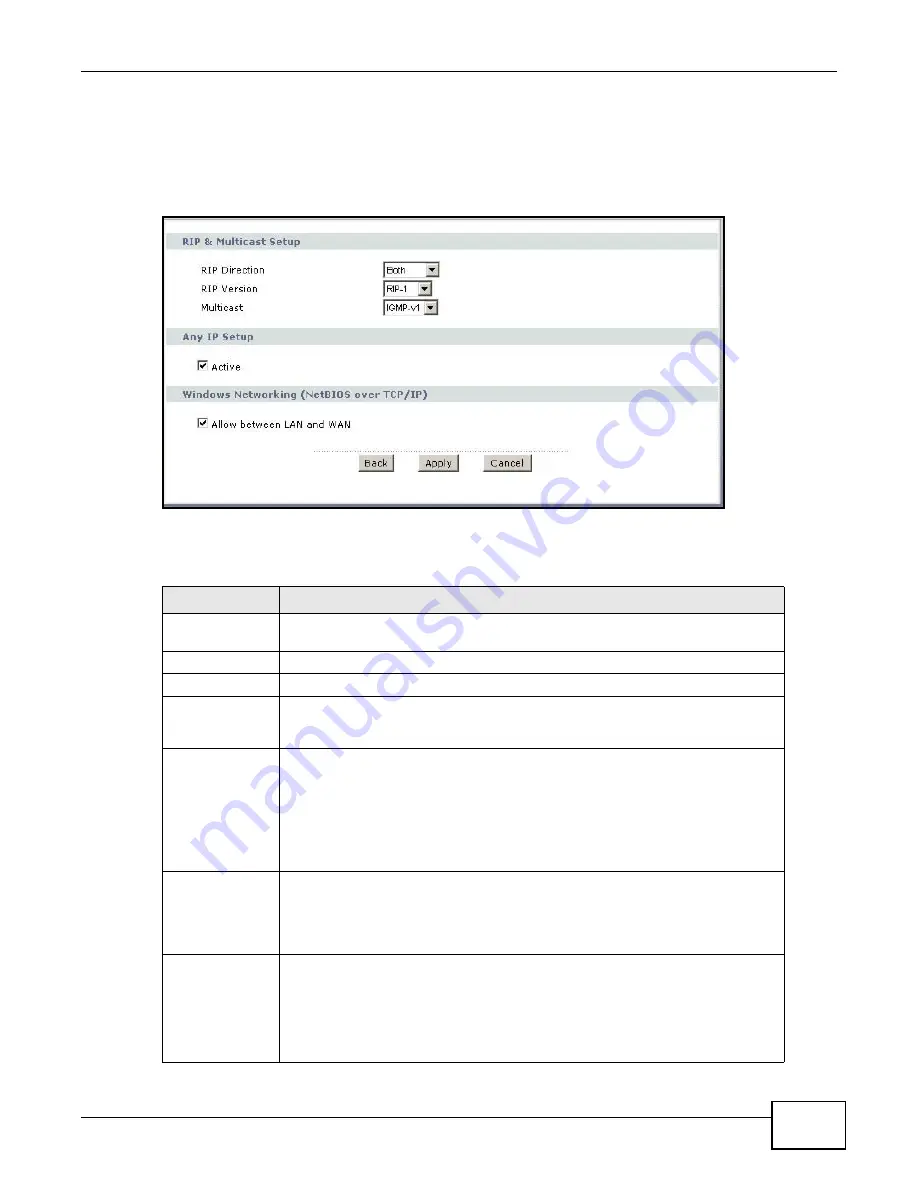
Chapter 5 LAN Setup
P-660R-F1 Series User’s Guide
69
5.3.1 Configuring Advanced LAN Setup
To edit your ZyXEL Device's advanced LAN settings, click the
Advanced Setup
button in the
LAN
IP
screen. The screen appears as shown.
Figure 35
Advanced LAN Setup
The following table describes the labels in this screen.
Table 19
Advanced LAN Setup
LABEL
DESCRIPTION
RIP & Multicast
Setup
RIP Direction
Select the RIP direction from
None
,
Both
,
In Only
and
Out Only
.
RIP Version
Select the RIP version from
RIP-1
,
RIP-2B
and
RIP-2M
.
Multicast
IGMP (Internet Group Multicast Protocol) is a network-layer protocol used to
establish membership in a multicast group. The ZyXEL Device supports both IGMP
version 1 (
IGMP-v1
) and
IGMP-v2
. Select
None
to disable it.
Any IP Setup
Select the
Active
check box to enable the Any IP feature. This allows a computer
to access the Internet without changing the network settings (such as IP address
and subnet mask) of the computer, even when the IP addresses of the computer
and the ZyXEL Device are not in the same subnet.
When you disable the Any IP feature, only computers with dynamic IP addresses
or static IP addresses in the same subnet as the ZyXEL Device’s LAN IP address
can connect to the ZyXEL Device or access the Internet through the ZyXEL Device.
Windows
Networking
(NetBIOS over
TCP/IP)
NetBIOS (Network Basic Input/Output System) are TCP or UDP packets that
enable a computer to connect to and communicate with a LAN. For some dial-up
services such as PPPoE or PPTP, NetBIOS packets cause unwanted calls. However
it may sometimes be necessary to allow NetBIOS packets to pass through to the
WAN in order to find a computer on the WAN.
Allow between
LAN and WAN
Select this check box to forward NetBIOS packets from the LAN to the WAN and
from the WAN to the LAN. If your firewall is enabled with the default policy set to
block WAN to LAN traffic, you also need to enable the default WAN to LAN firewall
rule that forwards NetBIOS traffic.
Clear this check box to block all NetBIOS packets going from the LAN to the WAN
and from the WAN to the LAN.
Summary of Contents for P-660R-F1 series
Page 2: ......
Page 8: ...Certifications P 660R F1 Series User s Guide 8 ...
Page 16: ...P 660R F1 Series User s Guide 16 ...
Page 18: ...P 660R F1 Series User s Guide 18 ...
Page 62: ...Chapter 4 WAN Setup P 660R F1 Series User s Guide 62 ...
Page 104: ...Chapter 7 Firewalls P 660R F1 Series User s Guide 104 ...
Page 140: ...Chapter 9 Certificates P 660R F1 Series User s Guide 140 ...
Page 144: ...Chapter 10 Static Route P 660R F1 Series User s Guide 144 ...
Page 162: ...Chapter 12 Dynamic DNS Setup P 660R F1 Series User s Guide 162 ...
Page 190: ...Chapter 15 System P 660R F1 Series User s Guide 190 ...
Page 204: ...Chapter 16 Logs P 660R F1 Series User s Guide 204 ...
Page 212: ...Chapter 18 Diagnostic P 660R F1 Series User s Guide 212 ...
Page 216: ...Chapter 19 Troubleshooting P 660R F1 Series User s Guide 216 ...
Page 220: ...P 660R F1 Series User s Guide 220 ...
Page 222: ...P 660R F1 Series User s Guide 222 ...
Page 246: ...P 660R F1 Series User s Guide 246 ...
Page 250: ...P 660R F1 Series User s Guide 250 ...
Page 258: ...P 660R F1 Series User s Guide 258 3 Click OK to close the window Figure 172 Java Sun ...
Page 266: ...P 660R F1 Series User s Guide 266 ...
Page 267: ...P 660R F1 Series User s Guide 267 ...
Page 268: ...P 660R F1 Series User s Guide 268 ...






























