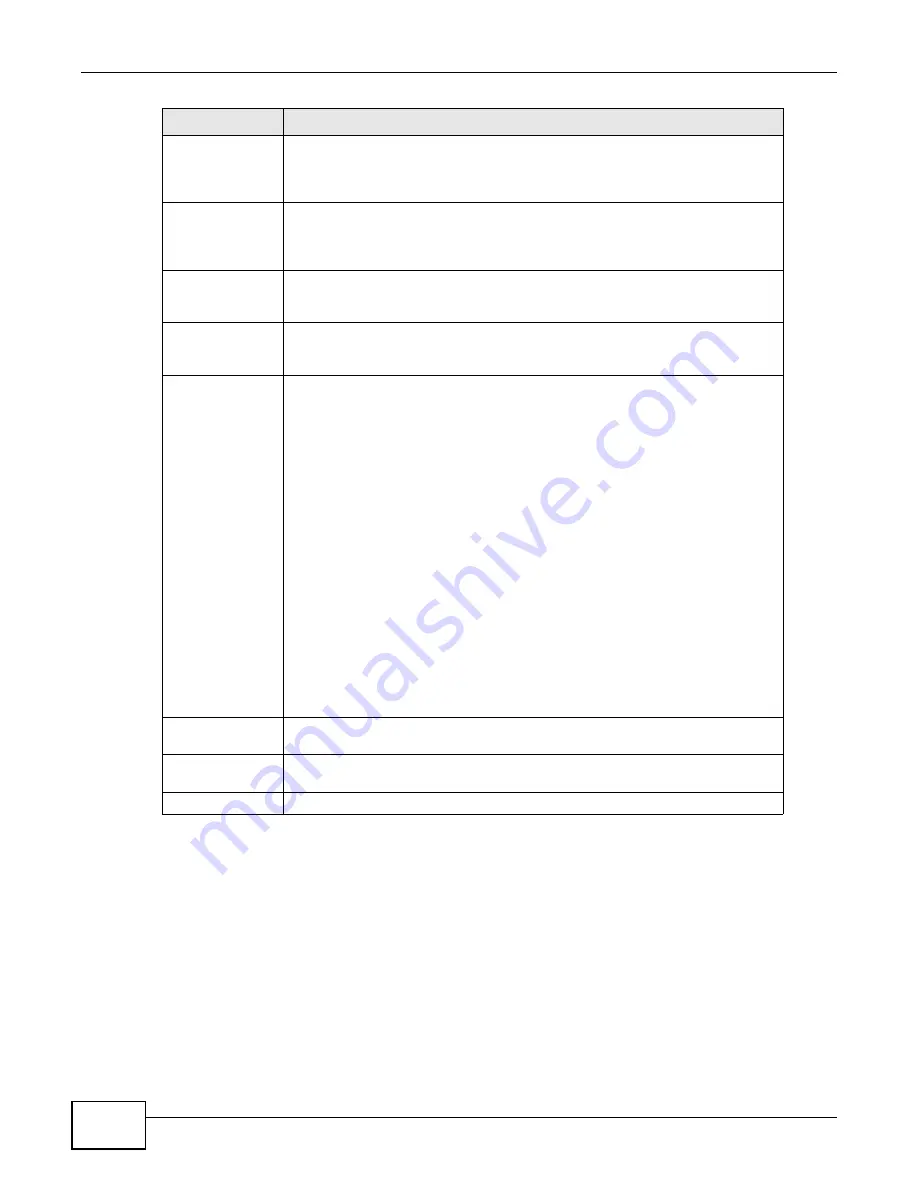
Chapter 9 Certificates
P-660R-F1 Series User’s Guide
118
9.2.1 My Certificate Import
Follow the instructions in this screen to save an existing certificate to the ZyXEL Device. Click
Security > Certificates > My Certificates
and then
Import
to open the
My Certificate Import
screen.
Note: You can only import a certificate that matches a corresponding certification request
that was generated by the ZyXEL Device.
Note: The certificate you import replaces the corresponding request in the
My
Certificates
screen.
Subject
This field displays identifying information about the certificate’s owner, such as
CN (Common Name), OU (Organizational Unit or department), O (Organization
or company) and C (Country). It is recommended that each certificate have
unique subject information.
Issuer
This field displays identifying information about the certificate’s issuing
certification authority, such as a common name, organizational unit or
department, organization or company and country. With self-signed certificates,
this is the same information as in the
Subject
field.
Valid From
This field displays the date that the certificate becomes applicable. The text
displays in red and includes a Not Yet Valid! message if the certificate has not yet
become applicable.
Valid To
This field displays the date that the certificate expires. The text displays in red
and includes an Expiring! or Expired! message if the certificate is about to expire
or has already expired.
Modify Click
the
Edit
icon to open a screen with an in-depth list of information about the
certificate.
Click the
Remove
icon to remove the certificate. A window displays asking you
to confirm that you want to delete the certificate.
You cannot delete a certificate that one or more features is configured to use.
Do the following to delete a certificate that shows
*SELF
in the
Type
field.
1. Make sure that no other features, such as HTTPS, VPN, SSH are configured to
use the
*SELF
certificate.
2. Click the
Edit
icon next to another self-signed certificate (see the description
on the
Create
button if you need to create a self-signed certificate).
3. Select the
Default self-signed certificate which signs the imported
remote host certificates
check box.
4. Click
Apply
to save the changes and return to the
My Certificates
screen.
5. The certificate that originally showed
*SELF
displays
SELF
and you can delete
it now.
Note that subsequent certificates move up by one when you take this action
Create
Click this to go to the screen where you can have the ZyXEL Device generate a
certificate or a certification request.
Import
Click this to open a screen where you can save the certificate that you have
enrolled from a certification authority from your computer to the ZyXEL Device.
Refresh
Click this to display the current validity status of the certificates.
LABEL
DESCRIPTION
Summary of Contents for P-660R-F1 series
Page 2: ......
Page 8: ...Certifications P 660R F1 Series User s Guide 8 ...
Page 16: ...P 660R F1 Series User s Guide 16 ...
Page 18: ...P 660R F1 Series User s Guide 18 ...
Page 62: ...Chapter 4 WAN Setup P 660R F1 Series User s Guide 62 ...
Page 104: ...Chapter 7 Firewalls P 660R F1 Series User s Guide 104 ...
Page 140: ...Chapter 9 Certificates P 660R F1 Series User s Guide 140 ...
Page 144: ...Chapter 10 Static Route P 660R F1 Series User s Guide 144 ...
Page 162: ...Chapter 12 Dynamic DNS Setup P 660R F1 Series User s Guide 162 ...
Page 190: ...Chapter 15 System P 660R F1 Series User s Guide 190 ...
Page 204: ...Chapter 16 Logs P 660R F1 Series User s Guide 204 ...
Page 212: ...Chapter 18 Diagnostic P 660R F1 Series User s Guide 212 ...
Page 216: ...Chapter 19 Troubleshooting P 660R F1 Series User s Guide 216 ...
Page 220: ...P 660R F1 Series User s Guide 220 ...
Page 222: ...P 660R F1 Series User s Guide 222 ...
Page 246: ...P 660R F1 Series User s Guide 246 ...
Page 250: ...P 660R F1 Series User s Guide 250 ...
Page 258: ...P 660R F1 Series User s Guide 258 3 Click OK to close the window Figure 172 Java Sun ...
Page 266: ...P 660R F1 Series User s Guide 266 ...
Page 267: ...P 660R F1 Series User s Guide 267 ...
Page 268: ...P 660R F1 Series User s Guide 268 ...






























